TMS与EEG相结合:数据收集和分析的建议和开放问题
原创
经颅磁刺激 (TMS) 与脑电图 (EEG) 相结合,用于研究皮层反应性和连通性。TMS-EEG 在高时空分辨率方面有广泛应用,但存在挑战和未解决问题。不同的设备、数据收集和分析方法缺乏标准化,影响可重复性和结果比较性。此外,听觉和体感输入对TMS-EEG的影响尚存争议。这篇综述为TMS-EEG研究人员提供指导,涵盖了实验的各个方面,包括记录和分析方法。专家小组讨论了记录程序、伪影校正、分析和经颅诱发电位 (TEPs) 的解释等技术挑战。这项工作提供了广泛的TMS-EEG方法概述,有望促进实验标准化和计算程序的一致性。
简介
经颅磁刺激 (TMS) 是一种无创的探测人脑工具。TMS与脑电图的结合最早在1989年被报道,但由于TMS引起的电磁伪影,该技术应用受限。然而,近年来电磁伪影问题有所解决。1996年,首次成功的TMS-EEG研究证明了联合治疗记录皮质兴奋性和连通性的可行性。随后,对使用脑电图测量TMS引起的大脑激活的兴趣增加,为基础研究和临床研究提供新的可能性。然而,至今尚未就TMS-EEG准备、数据采集和分析程序达成共识。为提高TMS-EEG研究的可重复性和实验室间的一致性,已开发了多种记录和分析TMS-EEG数据的方法。本文回顾了该领域的最新进展,并为成功的TMS-EEG研究提供建议。该文还旨在分享专业知识,解决该领域的开放问题,促进概念的澄清,指导新来的研究人员。
生理基础
TMS的生理机制是通过在头皮上放置一个电磁线圈来产生短暂的磁场,从而激发大脑皮层神经元的活动。这种磁场可以穿透头骨和软组织,进入大脑皮层,并在神经元周围产生电场。这个电场可以激活或抑制神经元的活动,从而影响大脑的功能和连接。TMS被认为主要通过激活具有轴突弯曲或其他几何不均匀性或末端的皮层神经元来产生作用,因为在这些位置,神经元周围的电场变化最快。TMS的强度、频率和位置可以被调整,以产生不同的效应,这使得它成为研究大脑功能和连接的有用工具。
EEG(脑电图)是一种记录大脑电活动的非侵入性技术。它通过在头皮上放置多个电极来测量大脑皮层神经元的电活动。这些电极可以记录到大脑皮层神经元的同步放电,这些放电会在头皮上产生微弱的电位差。这些电位差可以被放大并记录下来,形成EEG信号。EEG信号的频率和振幅可以提供关于大脑活动的信息。例如,α波(8-13 Hz)通常与放松状态相关,而β波(13-30 Hz)通常与注意力和认知控制相关。EEG信号的空间分辨率较低,但具有很高的时间分辨率,可以在毫秒级别上测量大脑活动。因此,EEG是研究大脑功能和连接的有用工具。
TMS-EEG是一种结合了经颅磁刺激(TMS)和脑电图(EEG)的技术,可以用于研究大脑的功能和连接。TMS可以通过在头皮上放置一个电磁线圈来产生短暂的磁场,从而激发大脑皮层神经元的活动。EEG可以通过在头皮上放置多个电极来测量大脑皮层神经元的电活动。将这两种技术结合起来,可以同时测量大脑的电活动和神经元的激活,从而提供更全面的大脑活动信息。TMS-EEG已经被广泛应用于研究大脑的功能和连接,例如研究大脑对刺激的反应、大脑网络结构和功能连接等。
TEPs是指在TMS脉冲刺激后,大脑皮层神经元的同步放电所产生的电位变化。这些电位变化可以通过EEG记录下来,并与TMS脉冲的时间同步。TEPs可以用于研究大脑对刺激的反应,例如研究大脑对不同类型的TMS刺激的反应,以及研究大脑对不同刺激强度的反应。TEPs的形态和振幅可以提供关于大脑皮层神经元的激活和抑制的信息。
TMS-triggered oscillations是指在TMS脉冲刺激后,大脑皮层神经元同步放电所产生的振荡。这些振荡可以通过EEG记录下来,并与TMS脉冲的时间同步。TMS-triggered oscillations可以用于研究大脑对不同频率刺激的响应,例如研究大脑对不同频率的TMS刺激的响应,以及研究大脑对不同频率的声音或光刺激的响应。TMS-triggered oscillations的频率和振幅可以提供关于大脑皮层神经元的激活和抑制的信息,以及大脑对不同类型刺激的响应。
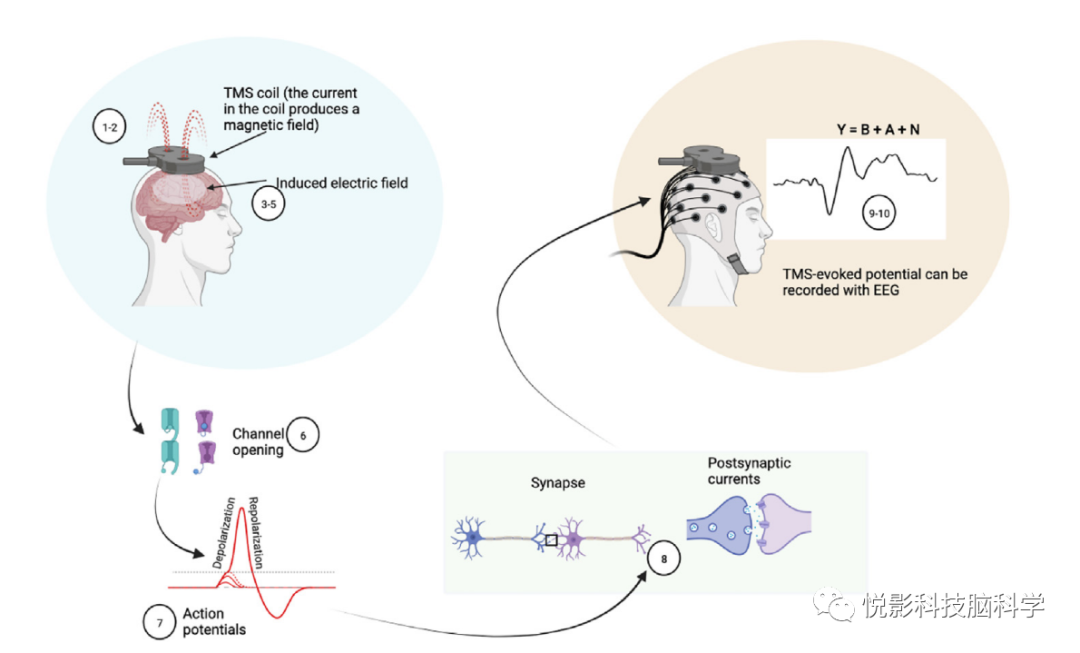
图1. 由TMS脉冲触发的一系列事件。 (1-2) 一个电流脉冲流过TMS线圈 (max 1 ~ 5 kA) ,并产生一个短暂的 (~100 ms) 但很强的磁场 (~50-100 V/m) 。(3)不断变化的磁场在大脑中诱发一个电场 (~50-100 V/m) ,进而(4)在组织中产生一个电流 (~0.1 mA/mm) (5)电流产生局部膜去极化(>10mV) 。(6)电压门控离子通道被打开, (7)动作电位在轴突中产生去极化的放电阈值。(8)神经递质在突触间隙中被释放。(9)突触后电流的产生,导致突触后兴奋性 (和抑制性) 电位,如果超过放电阈值,进而导致动作电位的产生。这种跨突触的激活代表了网络的激活。由突触后电流产生的电位差 (e场) 驱动头部和头皮内部的体积电流。 (10) 通过脑电图可以记录tms诱导的激活情况。
TMS-EEG设备
TMS-EEG仪器通常包括以下三个主要组件:
1. TMS设备和线圈:TMS设备用于产生短暂的磁场,线圈则用于将磁场传递到头皮上。线圈的形状和大小可以根据需要进行调整,以产生不同的刺激效应。TMS设备和线圈需要与EEG系统进行同步,以确保TMS脉冲和EEG信号的时间同步。
TMS线圈通常由铜线制成,呈现圆形或方形,大小和形状可以根据需要进行调整。TMS线圈的形状和大小会影响到产生的磁场的形状和大小,从而影响到激发的大脑区域和神经元的数量。例如,圆形线圈通常用于激发较小的大脑区域,而方形线圈通常用于激发较大的大脑区域。TMS线圈可以分为两种类型:表面线圈和深部线圈。表面线圈通常用于激发大脑皮层表面的神经元,而深部线圈通常用于激发大脑皮层深部的神经元。深部线圈通常比表面线圈更大,因为它们需要穿透头皮和颅骨,到达大脑皮层深部的神经元。
除了TMS的固件差异,TMS的脉冲波形也会影响效应。TMS脉冲的形状对大脑皮层神经元的激活和EEG信号有影响。TMS脉冲波形通常分为单相和双相两种类型。单相脉冲波形是指TMS脉冲只有一个相位,而双相脉冲波形是指TMS脉冲有两个相位。单相和双相脉冲波形的区别在于它们的电场方向和大小不同。最近的研究表明,单相脉冲波形比双相脉冲波形更容易激活大脑皮层神经元,并且产生更大的EEG信号。这可能是因为单相脉冲波形产生的电场方向更加一致,从而更容易激活神经元。另一项研究发现,单相脉冲波形比双相脉冲波形更容易产生短时程的EEG响应,而双相脉冲波形则更容易产生长时程的EEG响应。这可能是因为单相脉冲波形产生的电场方向更加一致,从而更容易产生短时程的EEG响应。
双相脉冲波形的优点在于减少TMS脉冲对大脑皮层神经元的抑制效应,这对于研究大脑皮层神经元的抑制和调节非常有用。因此,选择单相或双相脉冲波形应该根据研究的目的和需要来决定。如果研究需要快速的EEG响应或激活大脑皮层神经元的特定区域,那么单相脉冲波形可能更适合。如果研究需要长时程的EEG响应或激活大脑皮层神经元的不同区域,那么双相脉冲波形可能更适合。此外,还应该考虑到TMS脉冲波形对大脑皮层神经元的抑制效应,以及TMS脉冲波形对EEG信号的干扰效应。在选择TMS脉冲波形时,需要综合考虑这些因素,并根据研究的具体情况进行选择。
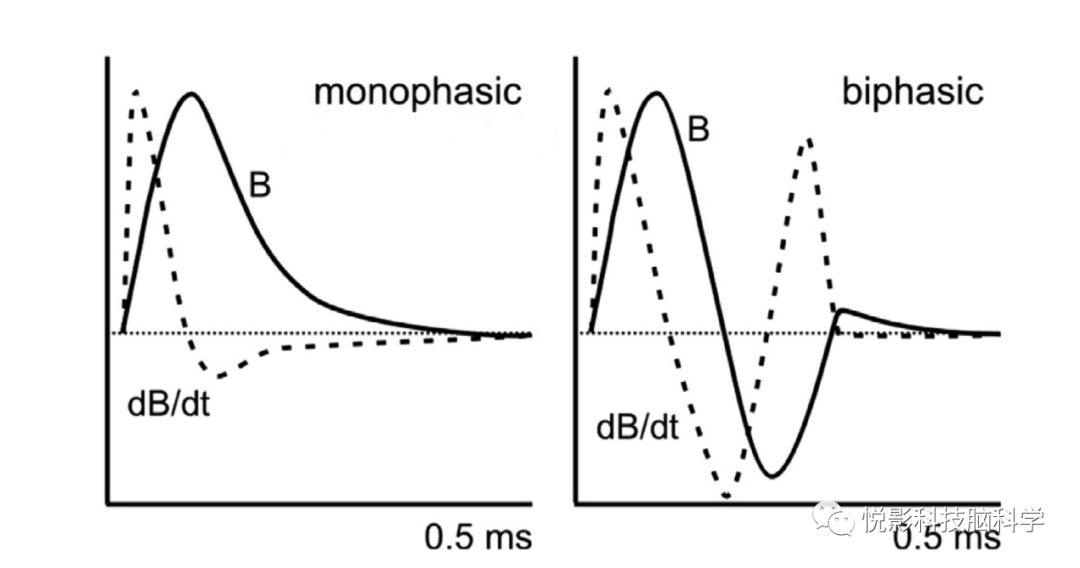
图2 . 单相脉冲和双相脉冲的比较
2. TMS兼容的EEG放大器:EEG放大器用于放大从头皮上记录到的EEG信号。TMS脉冲会产生大量的电磁干扰,因此需要使用TMS兼容的EEG放大器,以减少干扰对EEG信号的影响。TMS兼容的EEG放大器还需要具有高通滤波器,以去除TMS脉冲产生的直流偏移。EEG放大器通常由多个放大器级联组成,以提高放大倍数和信噪比。每个放大器级别通常包括一个低噪声放大器和一个带通滤波器。低噪声放大器是EEG放大器中最重要的组件之一,用于放大从头皮上记录到的微弱EEG信号。低噪声放大器通常具有高放大倍数和低噪声,以提高信噪比。低噪声放大器还需要具有高输入阻抗和低输入偏移,以避免对EEG信号的影响。带通滤波器是EEG放大器中另一个重要的组件,用于去除EEG信号中的噪声和干扰。带通滤波器通常包括低通滤波器、高通滤波器和带通滤波器。低通滤波器用于去除高频噪声和干扰,高通滤波器用于去除低频噪声和干扰,带通滤波器用于选择特定频率范围内的EEG信号。除了低噪声放大器和带通滤波器外,EEG放大器还可以包括其他组件,如直流偏移去除电路、防止过载电路和数字转换器。直流偏移去除电路用于去除EEG信号中的直流偏移,防止过载电路用于保护放大器免受过载和损坏,数字转换器用于将模拟EEG信号转换为数字信号,以便进行数字信号处理和分析。EEG放大器的性能对于TMS-EEG研究非常重要。高质量的EEG放大器可以提高EEG信号的信噪比,从而提高研究的可靠性和准确性。因此,在选择EEG放大器时,需要考虑到放大倍数、噪声水平、输入阻抗、带宽、直流偏移去除、过载保护和数字转换等因素,并根据研究的需要进行选择。
3. TMS兼容的电极:电极用于在头皮上记录EEG信号。TMS脉冲会产生大量的电磁干扰,因此需要使用TMS兼容的电极,以减少干扰对EEG信号的影响。TMS兼容的电极还需要具有低电阻和低噪声,以提高EEG信号的质量。
Active electrodes (AEs)和passive electrodes (PEs)是两种常用的EEG电极类型。传统的PEs只是简单的记录电极,而AEs则在电极阶段直接进行前置放大,从而提高了信号质量和信噪比。相比之下,AEs具有以下优点:
lAE可以在电极阶段直接进行前置放大,从而提高信号质量和信噪比。
lAE可以减少电线噪声的影响,因为它们可以在电极附近进行信号放大,而不是在远离电极的放大器中进行。
lAE可以在高电极阻抗下记录更好的信号,因为它们可以提供更高的放大倍数。
lAE可以减少实验时间和参与者的不适感,因为它们可以更快地进行电极安装和调整。
然而,AE也有一些缺点:
lAE通常比PE更昂贵。
lAE需要更多的电源和电缆,因此更加复杂。
lAE可能会引入额外的噪声和干扰,因为它们需要更多的电子元件。
总之,AE和PE各有优缺点,选择哪种电极类型应该根据研究的需要和实验条件来决定。在进行TMS-EEG研究时,通常使用AE,因为它们可以提供更好的信号质量和信噪比。但是,在某些情况下,PE也可以提供足够的信号质量,而且更加简单和经济。
另外,记录EEG的最佳电极数是一个复杂的问题,因为它取决于多种因素,如研究的目的、EEG信号的频率和空间特征、电极的布局和密度等。然而,一些研究表明,使用60-64个电极可以获得几乎所有EEG信号成分,而使用更多的电极并不能显著提高信号质量或空间分辨率。这是因为EEG信号的空间分布通常是光滑的,而且不同电极之间的相关性很高,因此使用更多的电极并不能提供更多的信息。
然而,需要注意的是,这些结论是基于理想情况下的电极布局和密度得出的。在实际应用中,电极的布局和密度可能会受到多种因素的影响,如头发、头形、电极间隔、电极位置等。因此,在选择电极数时,需要综合考虑这些因素,并根据研究的需要和实验条件进行选择。此外,还需要注意的是,使用更多的电极会增加数据采集和处理的复杂性和成本。因此,在进行EEG研究时,需要综合考虑信号质量、空间分辨率、实验成本和实验设计等因素,并进行严格的实验设计和数据分析,以获得可靠的结果。
4. 视觉和听觉刺激设备:这些设备用于提供视觉和听觉刺激,以研究大脑对不同类型刺激的响应。例如,可以使用视觉刺激设备来呈现图像或视频,使用听觉刺激设备来呈现声音或音乐。
5. 数据采集和分析软件:这些软件用于采集和分析从TMS-EEG仪器中获得的数据。数据采集软件可以用于控制TMS和EEG系统的同步,以及记录和存储从头皮上记录到的EEG信号。数据分析软件可以用于对EEG信号进行预处理、分析和可视化,以提取有关大脑活动的信息。
6. 计算机和显示器:这些设备用于控制TMS-EEG仪器和数据采集和分析软件,并显示从EEG信号中提取的信息。计算机和显示器还可以用于呈现视觉和听觉刺激,并记录被试的反应。
总之,TMS-EEG仪器是一个复杂的系统,由多个组件组成,用于研究大脑的功能和连接。这些组件需要精确地协同工作,以确保TMS和EEG信号的时间同步,并减少干扰对EEG信号的影响。
7.Neuronavigation是使用计算机辅助技术和图像处理技术,如磁共振成像(MRI)和计算机断层扫描(CT),来生成患者大脑的三维模型,可以帮助研究人员准确地定位和刺激大脑皮层的特定区域,从而提高TMS-EEG研究的空间分辨率和准确性。通常,研究人员会使用MRI或CT扫描来生成被试的大脑三维模型,并将其与TMS线圈进行配准。然后,研究人员可以使用神经导航系统来实时跟踪TMS线圈的位置和方向,并将其精确定位到大脑皮层的特定区域。这样,研究人员就可以在TMS-EEG实验中精确地刺激大脑皮层的特定区域,并记录相应的EEG响应。
TMS-EEG的基础问题
1.试次数(信噪比)
试次问题是指在TMS-EEG实验中,需要确定刺激的强度、频率、持续时间和刺激位置等参数,以获得可靠的EEG响应。通常,TMS-EEG实验需要进行多次试次,以确定最佳的刺激参数和EEG响应。在进行试次时,需要注意控制刺激的强度和频率,以避免对被试产生不适或不良反应。此外,还需要注意控制试次之间的时间间隔,以避免疲劳和其他因素对EEG响应的影响。许多这些研究表明,大约100个干净的试验足以得到可靠的TEPs。然而,大多数研究都是在运动区域上进行的,因此,这一结论可能不适用于其他区域。此外,弱的皮质反应往往比强的皮质反应需要更多的试验。
噪声问题是指在TMS-EEG实验中,需要注意控制EEG信号的噪声和干扰,以获得可靠的EEG响应。EEG信号通常非常微弱,容易受到环境噪声、电极噪声、肌电干扰等多种因素的影响。因此,在进行TMS-EEG实验时,需要采取一系列措施来减少噪声和干扰,如使用高质量的EEG放大器和电极、进行良好的实验设计和数据分析等。此外,还可以使用信号处理技术,如滤波、伪迹去除和信号平均等,来进一步减少噪声和干扰。
总之,在进行TMS-EEG研究时,需要注意控制试次和噪声问题,以获得可靠的EEG响应和准确的研究结果。
2.TMS阈值确定
TMS阈值是指在TMS-EEG实验中,刺激大脑皮层所需的最小刺激强度。TMS阈值的确定是TMS-EEG实验中的一个重要步骤,它可以帮助研究人员确定刺激强度,并控制刺激的强度和频率,以避免对被试产生不适或不良反应。TMS阈值的确定可以使用多种方法,包括单脉冲TMS、重复脉冲TMS和生物学模型等。其中,单脉冲TMS是最常用的方法,它可以通过逐步增加刺激强度,观察被试的运动反应或感觉反应来确定TMS阈值。通常,TMS阈值被定义为在50%的试次中观察到的运动反应或感觉反应的最小刺激强度。
在进行TMS阈值的确定时,需要注意以下几点:
l刺激位置:刺激位置应该根据研究的目的和实验条件进行选择。通常,可以使用标准的大脑皮层定位方法,如Talairach坐标系或MNI空间,来确定刺激位置。
l刺激强度:刺激强度应该从90%到120%的运动阈值开始,逐步增加刺激强度,直到观察到50%的运动反应或感觉反应。
l刺激频率:刺激频率可以是单脉冲或重复脉冲,通常使用1-10 Hz的频率进行刺激。
l实验设计:TMS阈值的确定需要进行多次试次,以确定最佳的刺激参数和TMS阈值。在进行试次时,需要注意控制刺激的强度和频率,以避免对被试产生不适或不良反应。此外,还需要注意控制试次之间的时间间隔,以避免疲劳和其他因素对TMS阈值的影响。
l数据分析:TMS阈值的确定需要进行数据分析,以确定50%的运动反应或感觉反应的最小刺激强度。通常,可以使用统计方法,如最小二乘法或最大似然估计法,来确定TMS阈值。
3.TMS-EEG响应的输入-输出特性,
左右M1和前额皮质的60%MT刺激足以引起可测量的脑活动。研究发现,目标神经组织中的E场约为40 V/m时,足以产生神经元兴奋。因此,TMS-EEG响应的输入-输出特性表明,适当的TMS强度可以诱导大脑活动,并且在M1和前额皮质上,60%MT的刺激强度足以引起可测量的脑活动。
4.线圈的位置和定向对MEPs和TEPs的影响
线圈的位置和方向会影响MEPs和TEPs。然而,在TEPs中,这些影响还没有像在MEPs中那样得到广泛的研究,因为只有少数人测试了线圈方向和位置的影响。不同的线圈方向影响TEP极性和振幅,甚至大脑振荡。当线圈被定向以诱导垂直于目标的电流时,被夹带的alpha振荡的大小达到了最大值。
5.神经系统外周结构共刺激引起的脑电图反应
TMS通常会引起周围神经结构的共刺激,如面部、颌部和颈部肌肉的神经,这可能会导致脑电图反应的干扰。以下是一些处理神经系统外周结构共刺激引起的脑电图反应的建议:
l控制刺激强度和频率:控制刺激强度和频率可以减少周围神经结构的共刺激,从而减少脑电图反应的干扰。通常,可以使用逐步增加刺激强度的方法来确定TMS阈值,并控制刺激的强度和频率。
l选择适当的线圈位置和定向:选择适当的线圈位置和定向可以减少周围神经结构的共刺激,从而减少脑电图反应的干扰。
l使用EMG监测:使用肌电图(EMG)监测可以帮助确定肌肉的共刺激,并减少脑电图反应的干扰。可以在刺激前和刺激后记录EMG信号,并使用EMG信号来确定肌肉的共刺激。
l进行数据处理:进行数据处理可以减少脑电图反应的干扰。可以使用滤波器和伪迹去除方法来减少脑电图反应的进行数据处理:进行数据处理可以减少脑电图反应的干扰。通常,可以使用滤波器和伪迹去除方法来减少脑电图反应的干扰。滤波器可以用于去除肌电图和其他噪声,而伪迹去除方法可以用于去除TMS脉冲引起的伪迹。此外,还可以使用独立成分分析(ICA)方法来分离脑电图信号和肌电图信号,以减少肌电图干扰。
l进行统计分析:进行统计分析可以确定TMS-EEG响应是否受到周围神经结构共刺激的影响。可以使用多元线性回归分析或者方差分析来控制周围神经结构共刺激的影响,并确定TMS-EEG响应的显著性。
6.基于脑电图“开闭环”的TMS触发
开-闭环TMS触发是一种新兴的TMS-EEG技术,它可以根据脑电图信号的特征来触发TMS刺激,从而实现对大脑活动的精确调节。它的实现需要注意选择适当的脑电图特征,通常,可以选择与特定任务或状态相关的脑电图特征,如特定频率带的振幅或相位。其次是确定触发阈值,可以使用逐步增加刺激强度的方法来确定TMS阈值,并根据脑电图信号的特征来确定触发阈值。然后是,进行实时信号处理,可以使用实时信号处理方法,如滤波器和时频分析,来提取脑电图信号的特征,并根据特征来触发TMS刺激。最后是进行实时控制,可以使用实时控制方法,如PID控制器和模糊控制器,来调节TMS刺激的强度和时序,以实现对大脑活动的精确调节。
TMS脑电图中的伪影问题:非生理信号和生理信号
污染 | 解决方法 | ||
|---|---|---|---|
非生理信号:TMS脉冲引起的,电磁或机械的 | 1.TMS脉冲产生的最大伪影由脑电图电极线回路中产生的电场。它可以高达几个伏特,掩盖大脑信号和饱和的脑电图放大器,限制了同时使用TMS-EEG的情况。 | TMS兼容的脑电图放大器 | |
2.TMS充电工件当存储TMS所需电荷的电容器被重新充电时,就会产生这种伪影。充电伪影可以看起来像一个峰值,一个突然的信号跳跃,一个指数衰减,或一个减弱的高频放电,这取决于所使用的TMS设备。这种伪影被错误地解释为大脑信号,特别是如果在检查数据之前应用低通滤波或计算TFRs。 | 在较新的TMS刺激器中, 电容器充电的时间可以手动调整; 因此,充电伪影可以被延迟,并设置为发生在感兴趣的时间窗之外。当刺激器不允许我们调整延迟时,重要的是要确定从制造商那里进行充电的确切开始时间,或通过执行伪迹记录, 以促进离线去除和插值未损坏的信号。需要注意的是,在一些TMS系统中,充电延迟可能会根据SI而变化,尽管在给定的SI下会有一致的延迟。此外,在一些设备中,可以看到短暂的 (几毫秒) 低振幅峰值,它们不是时间锁定到TMS脉冲,但反映了电容器在空转时的维护充电 (这可以在一些MagVentre刺激器中观察到)。对该设备的自定义修改允许暂时防止对感兴趣的时间窗口的维护充电。或者,移动中值滤波器 (几毫秒的宽度) 允许事后删除。 | ||
3. 衰变伪影(衰减伪影、放电伪影或电极极化伪影 )电解质凝胶界面可以被电解质凝胶 和记录电极之间的电流极化。当一个电极极化时,可能需要TMS脉冲后几百 毫秒的电荷恢复平衡。这通常会导致指数衰减电荷时,衰减电流与剩余的极化电压成正比。工件可以由几个具有不同时间常数的不同衰减分量组成。 | 选择非极化的电极材料和电解质, 以及通过低接触阻抗 ,可以最小化极化伪影。通过确保头皮和电极之间尽可能最好的电导,可以 缩短电脱皮连接的电容行为的时间常数,从而缩短伪影的寿命。最后,最小化刺激电极界面阻抗降低热电压噪声等。 | ||
4. 电极运动伪影a) 它可能是由于通过直接接触传递到电极的TMS线圈的振动, 以及由磁脉冲在电极和导线中引起的电流引起的排斥磁力;b)由TMS脉冲引起的肌肉抽搐/头部运动;c)线圈或操作者接触电极;d)与运动相关的皮肤拉伸引起皮肤电位移动 | 电极运动伪影和一般来说,接触伪影,可以减少通过放置一层泡沫之间的线圈和电极和包装脑电图帽玻璃纸层 (这是在一些实验室,尽管应该确保没有额外的伪影引起出汗) 和/或弹性网绷带。已经设计并测试了用于分离TMS线圈与电极以防止电极运动的3D模型。 | ||
生理伪迹 | 1. 眨眼、颅肌抽搐、对线圈点击的听觉反应和SEPs,都是经颅磁刺激脉冲 可以诱导的生理上但不需要的信号。这些反应是真正的生理信号,可以混淆 真正的tep。神经元对脑组织的经颅刺激的反应,并使其解释复杂化2. 颅肌伪影3. 听觉4. 躯体感觉反应 | 使用ICA等技术从数据中去除。通过将噪声掩蔽和听力保护相结合,可以抑制听觉反应,从而使线圈的咔哒声变得减弱或难以察觉。使用更安静的线圈。感觉反应的刺激目前还没有好的解决方案,最佳的策略将取决于研究的目的。 |
TMS-EEG准备
关于脑电图准备的建议:
1. 准备皮肤:在放置脑电极帽之前,需要清洁头皮和脸部的皮肤,以减少电极和皮肤之间的阻抗。使用酒精棉或清洁剂来清洁皮肤,并使用磨砂膏或砂纸来磨砂皮肤,以提高电极和皮肤之间的接触质量。
2. 放置脑电极帽:根据国际10-20系统的标准来放置电极,以确保电极的位置和间距符合标准。同时,需要确保电极和皮肤之间的接触质量良好,并使用电极胶或导电胶来提高接触质量。
3. 确定参考电极和接地电极:可以选择耳垂或鼻子作为参考电极,并选择头皮上离电极帽最远的位置作为接地电极。同时,需要确保参考电极和接地电极与电极帽的接触质量良好,并使用电极胶或导电胶来提高接触质量。
4. 检查阻抗:需要使用阻抗仪或多道脑电图仪来检查电极和皮肤之间的阻抗,一般为5000欧以下,如果阻抗过高,可以使用磨砂膏或砂纸来磨砂皮肤,以提高接触质量。如果阻抗过低,可以使用电极胶或导电胶来提高接触质量。
5. 额外检查:标准的做法是让受试者眨眼并紧张颌肌肉以检查信号是否可见。如果所有电极都有噪声,参考和接地可能是问题,或者外部设备可能会干扰 。此外,一些研究人员要求参与者闭上眼睛,看看alpha节律是否增加,以测试脑电图是否如期工作。
6. 辅助手段:神经导航如固定头部跟踪器和注册标志物。建议电极数字化/配准构建精确的受试者特定脑电图头部模型。在TMS线圈和头皮之间放置一块薄薄的泡沫, 以减少体感和骨骼传导的听觉诱发反应和电极运动伪影。为参与者提供听力保护(耳塞加上护耳器) ,并进行导航以查找热点。
7. 脑电图的在线/伪在线监测:使用实时监测软件可以实时监测脑电图信号的质量和稳定性,并及时发现和解决问题。可以使用EEGLAB、BrainVision Analyzer等软件来进行实时监测。监测阻抗可以及时发现电极和皮肤之间的阻抗问题,并采取相应措施进行调整。监测噪声可以及时发现非生理信号噪声和其他干扰,并采取相应措施进行调整。可以使用滤波器、伪迹去除方法、独立成分分析(ICA)等方法来减少噪声干扰。使用实时监测软件、生物反馈技术等方法来监测实验过程。
TMS-EEG数据分析
1. 线性模型在脑电图数据分析中的应用
线性模型是一种将脑电图信号与神经事件之间的关系建模的方法,它可以用来研究脑电图信号的来源和特征,以及神经事件对脑电图信号的影响。可以使用多元线性回归、广义线性模型、线性混合效应模型等方法来建立线性模型,并使用交叉验证等方法来评估模型的性能。使用时间频率分析、小波分析、独立成分分析(ICA)等方法来提取脑电图信号的特征,并使用特征选择方法来选择最相关的特征。使用事件相关电位(ERP)分析、时频分析、相干性分析等方法来分析神经事件对脑电图信号的影响,并使用统计分析方法来评估差异的显著性。
2. 关于TMS-EEG数据分析流程的建议
l在TMS脉冲周围分段数据:TMS-EEG数据处理的常见早期步骤是将数据围绕TMS脉冲进行分段,与其他事件相关的EEG范例类似。针对时间域分析,需要足够长的信号片段,包括脉冲之前的数据用于基线校正,以及脉冲之后的数据用于捕捉TEPs(可以持续400-500毫秒)。针对频率域分析,需要足够的数据进行滑动窗口时频分解,这需要在给定时间点之前和之后具有一定长度的数据。在进行分段时,应考虑何时进行。通常会在分段和去除脉冲伪影之后进行时域滤波,以避免脉冲周围的振铃现象。然而,跨分段边界(即分段的起始和结束)应用滤波可能会导致由于零填充而产生额外的伪影,尤其是对于高通滤波。一种解决方法是在脉冲之前和之后包含足够的数据,使得这些边界伪影有时间恢复,不影响感兴趣的数据(例如,基线期或TEPs)。另一种解决方法是在高通滤波之前去除脉冲伪影并对连续记录应用滤波,然后再进行分段。在任何情况下,在应用TMS脉冲之前以及从数据中去除其他高幅度伪影之前,不应进行高通滤波。
l在脑电图数据分析中,移除坏通道和坏试次是减少噪声的常用策略之一。坏通道通常是指在记录期间出现了连接问题或者由于接触不良、肌肉活动或TMS线圈接触等原因导致的持续的伪迹活动。坏试次通常是指由于过度肌肉活动、大的眨眼或眼动,以及其他运动伪迹等原因导致的试次。
l移除坏通道和坏试次是减少噪声。坏通道通常是指在记录期间出现了连接问题或者由于接触不良、肌肉活动或TMS线圈接触等原因导致的持续的伪迹活动。坏试次通常是指由于过度肌肉活动、大的眨眼或眼动、以及其他运动伪迹等原因导致的试次。移除坏通道和坏试次的方法有多种,包括手动方法、自动方法和手动/自动结合方法。在移除坏通道和坏试次时,需要注意以下几点:移除坏通道和坏试次需要在保证数据质量的前提下进行,以确保实验结果的可靠性和准确性;移除坏通道和坏试次需要在进行其他数据预处理步骤之前进行,以避免坏通道和坏试次对后续分析的影响;移除坏通道和坏试次需要在进行统计分析之前进行,以避免坏通道和坏试次对统计结果的影响;移除坏通道和坏试次需要记录下移除的通道和试次的信息,以便后续分析和报告;移除坏通道和坏试次需要根据实验设计和研究问题进行调整和优化,以确保移除的通道和试次不会影响研究结论。
l移除和插补TMS脉冲伪迹:在TMS-EEG数据分析中,TMS脉冲伪迹是一种高幅度的伪迹,它会对EEG信号的分析和解释产生影响。因此,移除和插值TMS脉冲伪迹是TMS-EEG数据分析的重要步骤之一。移除TMS脉冲伪迹的常用方法是将受影响的数据替换为插值数据。插值方法可以使用基于样条插值的方法或基于相关方法的方法。插值方法的选择取决于数据的特征和实验设计。插值的时间窗口通常从脉冲前1-2ms开始,持续时间为5-10ms。在插值之前,需要对数据进行预处理,以去除其他伪迹和噪声。插值后,需要对数据进行后续分析,以评估TMS脉冲伪迹的影响和神经信号的特征。
l重参考:重新参考的方法包括平均参考和非头皮参考。平均参考是指将所有头皮电极的信号平均作为参考信号,而非头皮参考是指使用耳垂或颈部电极作为参考信号。平均参考是最常用的方法之一,但是它可能会将坏通道的伪迹扩散到其他通道,因此需要在进行平均参考之前去除坏通道。同时,去除坏通道可能会导致平均参考的不对称性,因此可能需要进行插值处理。重新参考后,需要对数据进行后续分析,以评估重新参考的影响和神经信号的特征。
l基线校正:从所有数据点中减去一个给定值来对数据进行“零化”或“基线校正”,从而将每个电极的电压围绕着一个共同的参考值进行居中。基线校正应该在不包含TMS脉冲的时间窗口内进行,通常是在500至10毫秒的范围内。基线校正是必要的,因为皮肤水分和电极的静电荷等因素可能导致EEG记录中的偏移。在TMSeEEG数据中,通常没有高通滤波器,因此“基线”电压在电极之间可能存在较大差异,并且信号通常不为0V。消除数据中的偏移最常见的方法是在TMS脉冲之前的基线期间减去平均值(基线校正)。其他方法包括在整个时段减去平均值(使数据均值为零)、从时段中减去线性或多项式拟合函数(去趋势化数据)或应用高通滤波器来去除低频部分和任何偏移。在计算时频表示之前,建议对整个试验进行均值为零和去趋势化,以防止慢频率和直流偏移影响到其他频率区间。对于ERP和TEP分析,通常不鼓励在整个试验中进行均值为零和去趋势化。在进行均值为零和去趋势化时,需要注意如果TMS脉冲/肌肉/运动伪影仍然存在,大幅度的振幅偏移可能会影响平均值或拟合模型。此外,TEPs可能是不对称的,并且TMS脉冲可能引入直流偏移,因此去趋势化可能会在TMS后期引入虚假的趋势。
l大的幅度伪迹:高幅度的伪迹对于时间滤波和盲源分离方法(如ICA)会产生不利影响。几种方法被开发用于抑制电极极化、衰减和TMS诱发的肌肉伪迹,并恢复潜在的神经信号。这些方法包括拟合模型并从数据中减去最佳拟合、使用ICA或PCA进行盲源分离、以及其他特定于TMSeEEG数据的方法。ICA和PCA的选择在领域中存在争议。PCA可提供定义伪迹所在子空间的拓扑结构,但它不能区分纯粹的伪迹信号和整个数据中的神经信号。ICA通过混合矩阵提供了空间滤波器,这可能使ICA在清除伪迹方面具有优势。ICA和PCA都有一些严格的假设,而许多TMS诱发的伪迹违反了这些假设,可能会偏倚ICA的结果。目前缺乏评估ICA或PCA在清除TMS诱发电位中神经响应保留和伪迹信号消除程度的准确性的工具。
l处理TMS-EEG中的听觉和体感诱发反应(外周诱发电位,PEPs):在处理经颅磁刺激结合脑电图中的听觉和体感诱发反应可以采用一些离线方法。这些方法适用于处理包括体感和听觉反应在内的PEPs。这些方法包括从TEPs中减去或回归感觉对照条件,使用ICA去除代表PEPs的分量(至少对于听觉成分),以及使用SSP-SIR的变体结合感觉对照条件。其中一些方法可以在TMS-EEG的清理流程中应用(例如ICA),而其他方法可能需要在清理流程之后进行单独的步骤,并且可能需要获取用于实验对照条件的数据。
l时间滤波:在处理TMS脉冲、衰减和肌肉伪迹之后,应仅使用时间滤波器(低通、带通和带阻“陷波”滤波器)。高通、低通、带通和带阻滤波器通常用于分别消除EEG信号中的低频漂移、高频噪声和剩余线噪声。不建议使用标准的时间滤波器来消除TMS诱发的伪迹,因为短暂的峰值由多个频率组成,使得传统的基于频率的滤波器效率低下。例如,使用低通滤波器可能会减小伪迹幅度,但同时会在峰值周围扩散低于截止频率的振荡,这被称为回响。在TMS脉冲存在的情况下进行高通滤波也会存在问题,并可能导致脉冲周围的慢速回响伪迹。因此,应在去除TMS脉冲伪迹后才应用时间滤波器。
l插值已删除的通道当删除坏的通道。方法包括使用周围通道的样条插值或相关的方法。源信息重建(SIR)允许基于非污染通道的皮层电流估计值对通道进行插值。通道可以被删除和从单个试验中插入,而不是从整个记录中插入,从而最大限度地减少数据丢失。值得注意的是,删除或替换坏的通道会降低数据的维数,这可能会影响进行进一步的分析,例如,ICA和源分析。
l跨试验的平均tms诱发的脑电图数据与时间锁定事件对齐,并在给定时间点的所有脑电图试验的电压被平均。
l降采样:为了减小数据文件的大小并解决数据存储和处理速度的问题,经颅磁刺激结合脑电图数据经常以高采样率(约5000 Hz)进行采集,以减小低通滤波器与TMS脉冲伪迹之间的相互作用。然而,这种高采样率通常远远超过了捕捉频率<100 Hz的TEPs所需的采样率,因此仅需要最低采样频率400 Hz来充分描述信号。为了减小文件大小,TMSeEEG数据通常会被“下采样”到较低的采样频率(例如500或1000 Hz)。在进行下采样之前,重要的预处理步骤是在目标采样频率的四分之一处应用低通滤波器以避免混叠伪迹。在下采样函数中通常会自动应用抗混叠滤波器(例如EEGLAB中的pop_resample.m),如果数据中存在较大的偏移(如TMS脉冲伪迹),则可能会引起回响伪迹。因此,下采样应该在处理TMS脉冲和其他大振幅伪迹之后进行。
l移除伪迹。手动方法通常是指研究人员通过目视检查数据并决定要移除哪些通道或试次。自动方法通常是指使用信号特征和统计方法来识别需要移除的坏通道或坏试次。手动/自动结合方法通常是指将手动方法和自动方法结合起来,以提高移除伪迹的效率和准确性。一些高级的离线伪迹移除方法,例如独立成分分析(ICA)、小波变换、时频分析等。这些方法可以对数据进行更精细的处理,以去除不同类型的伪迹。需要注意的是,这些方法需要一定的数学和计算机技能,因此需要在进行数据分析之前进行充分的准备和学习。在移除伪迹时,需要注意以下几点:移除伪迹需要在保证数据质量的前提下进行,以确保实验结果的可靠性和准确性;移除伪迹需要在进行其他数据预处理步骤之前进行,以避免伪迹对后续分析的影响;移除伪迹需要在进行统计分析之前进行,在选择伪迹移除方法时,需要根据实验设计和研究问题进行调整和优化,以确保移除的伪迹不会影响研究结论。同时,需要记录下移除的伪迹的信息,以便后续分析和报告。
3.可用的工具包
在TMS-EEG数据分析中,有多个工具包可供使用,以便进行数据处理和分析。这些工具包包括:
FieldTrip:用于脑电图和磁力图数据的分析和可视化。(www.fifieldtriptoolbox.org/tutorial/tms-eeg)
TMSEEG:用于TMS-EEG数据的预处理和分析。(http://www.tmseeg.com/downloads/)
TESA:用于TMS-EEG数据的预处理和分析。(https://github.com/nigelrogasch/TESA/releases)
ARTIST:用于自动移除单脉冲TMS-EEG数据中的伪迹。(http://etkinlab.stanford.edu/toolboxes/ARTIST/)
BEST:用于设计、运行和在线分析多协议/多会话实验,包括TMS、TES和经颅超声刺激等。(www.best-toolbox.org)
这些工具包都提供了丰富的功能和工具,以便进行TMS-EEG数据的处理和分析。需要根据实验设计和研究问题选择合适的工具包,并根据工具包的文档进行学习和使用。
总结
TMS-EEG技术是一种强大的神经影像学技术,可以用于研究大脑功能和神经可塑性。在进行TMS-EEG数据分析时,需要进行多种数据预处理和分析步骤,并根据实验设计和研究问题进行调整和优化。同时,需要结合其他神经影像学技术和行为测量,以获得更全面的信息,并进行统计分析和结果解释,以得出科学结论。
参考文献:TMS combined with EEG: Recommendations and open issues for data collection and analysis.
原创声明:本文系作者授权腾讯云开发者社区发表,未经许可,不得转载。
如有侵权,请联系 cloudcommunity@tencent.com 删除。
原创声明:本文系作者授权腾讯云开发者社区发表,未经许可,不得转载。
如有侵权,请联系 cloudcommunity@tencent.com 删除。

















