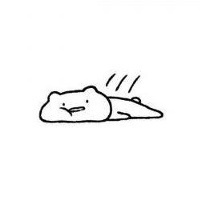求大佬指点!这个图片切换效果怎么实现?
大家好,我是 Immerse,一名独立开发者、内容创作者、AGI实践者。
- • 关注公众号:#沉浸式趣谈,获取最新文章(更多内容只在公众号更新)
- • 个人网站:
https://yaolifeng.com也同步更新。 - • 转载请在文章开头注明出处和版权信息。
我会在这里分享关于编程、独立开发、AI、出海、个人思考等内容。
如果本文对你有帮助,欢迎动动小手指一键三连(点赞、评论、转发),给我一些支持和鼓励,谢谢!
最近一周,接到个需求:要求在小程序中实现图片从底部“长”出来的效果。
在 Web 端很容易实现的效果,到了小程序却完全不是那么回事。
01 需求分析
第一时间拿到这个需求,脑子里已经有两种实现方案了:
方案一:定位大法(position)
- • 容器相对定位 + 图片绝对定位到底部
- • 水平居中对齐,切换 src 实现效果
方案二:Flex 布局
- • 容器 flex 布局 + align-items: flex-end
- • 图片自然贴底对齐
详细需求:
- 1. 图片切换时,底部位置保持不变。
- 2. 图片本身要完整显示,不能因为容器高度限制而被裁剪。
- 3. 图片要在父元素盒子里宽度 100% 显示。
但是!!!这两种方式在小程序中都无法正常工作!
具体效果
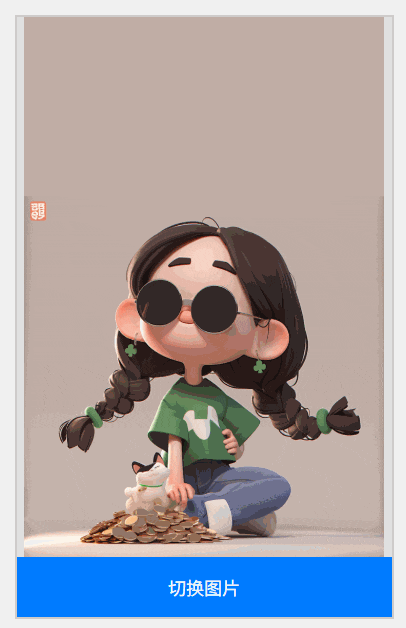
效果图
效果图
02 Web 端完美实现
定位大法(position)
具体的方式上面说过了,直接上代码:
<!DOCTYPE html>
<html lang="zh-CN">
<head>
<meta charset="UTF-8" />
<meta name="viewport" content="width=device-width, initial-scale=1.0" />
<title>图片底部对齐切换 (Position版)</title>
<style>
body {
display: flex;
justify-content: center;
align-items: center;
height: 100vh;
margin: 0;
background-color: #f0f0f0;
}
.main-container {
width: 375px;
height: 600px;
border: 2px solid #ccc;
background-color: #fff;
display: flex;
flex-direction: column;
}
.image-container {
height: 90%;
background-color: #e0e0e0;
/* 关键:将父容器设为定位上下文 */
position: relative;
}
/* 2. 图片本身样式 */
.image-to-switch {
/* 关键:启用绝对定位 */
position: absolute;
/* 关键:将其底部固定在父容器底部 */
bottom: 0;
/* 关键:水平居中定位 */
left: 50%;
transform: translateX(-50%);
/* 保证图片完整显示 */
max-width: 100%;
max-height: 100%;
}
/* 按钮样式,与之前相同 */
.toggle-button {
height: 10%;
border: none;
background-color: #007bff;
color: white;
font-size: 18px;
cursor: pointer;
outline: none;
transition: background-color 0.3s;
}
.toggle-button:hover {
background-color: #0056b3;
}
</style>
</head>
<body>
<div class="main-container">
<div class="image-container">
<img
id="my-image"
class="image-to-switch"
src="https://yaolifeng.com/other/blogs/53320a90a0a3476c969b6950bee3a1a7-2.png"
alt="切换图片"
/>
</div>
<button id="toggle-btn" class="toggle-button">切换图片</button>
</div>
<script>
const imageElement = document.getElementById('my-image');
const toggleButton = document.getElementById('toggle-btn');
const image1_url =
'https://yaolifeng.com/other/blogs/53320a90a0a3476c969b6950bee3a1a7-2.png';
const image2_url = 'https://qncdn.mopic.mozigu.net/work/143/25/94141d5b4fcd44f3/result.png';
toggleButton.addEventListener('click', function () {
if (imageElement.src.includes('53320a90a0a3476c969b6950bee3a1a7-2')) {
imageElement.src = image2_url;
} else {
imageElement.src = image1_url;
}
});
</script>
</body>
</html>Flex 布局
<!DOCTYPE html>
<html lang="zh-CN">
<head>
<meta charset="UTF-8" />
<meta name="viewport" content="width=device-width, initial-scale=1.0" />
<title>图片底部对齐切换</title>
<style>
body {
display: flex;
justify-content: center;
align-items: center;
height: 100vh;
margin: 0;
background-color: #f0f0f0;
}
.main-container {
width: 375px;
height: 600px;
border: 2px solid #ccc;
background-color: #fff;
display: flex;
flex-direction: column;
}
.image-container {
height: 90%;
background-color: #e0e0e0;
display: flex;
justify-content: center;
align-items: flex-end;
}
.image-to-switch {
max-width: 100%;
max-height: 100%;
}
.toggle-button {
height: 10%;
border: none;
background-color: #007bff;
color: white;
font-size: 18px;
cursor: pointer;
outline: none;
transition: background-color 0.3s;
}
</style>
</head>
<body>
<div class="main-container">
<div class="image-container">
<img
id="my-image"
class="image-to-switch"
src="https://yaolifeng.com/other/blogs/53320a90a0a3476c969b6950bee3a1a7-2.png"
alt="切换图片"
/>
</div>
<button id="toggle-btn" class="toggle-button">切换图片</button>
</div>
<script>
const imageElement = document.getElementById('my-image');
const toggleButton = document.getElementById('toggle-btn');
const image1_url =
'https://yaolifeng.com/other/blogs/53320a90a0a3476c969b6950bee3a1a7-2.png';
const image2_url = 'https://qncdn.mopic.mozigu.net/work/143/25/94141d5b4fcd44f3/result.png';
toggleButton.addEventListener('click', function () {
if (imageElement.src.includes('53320a90a0a3476c969b6950bee3a1a7-2')) {
imageElement.src = image2_url;
} else {
imageElement.src = image1_url;
}
});
</script>
</body>
</html>03 小程序的痛点
在小程序中使用完全相同的实现思路,却发现:
- • 图片不会按照父元素宽高自动撑开
- •
width: 100%在 image 组件上不起作用 - •
mode="aspectFit"会导致图片无法占满宽度
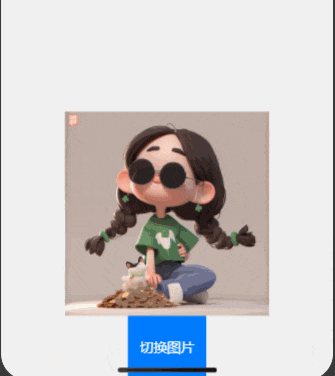
小程序效果对比
小程序效果对比
具体的代码
<template>
<view class="out">
<view class="image-view">
<image :src="imageUrl" class="image" mode="aspectFit" />
</view>
<button class="toggle-btn" @click="toggleImage">切换图片</button>
</view>
</template>
<script>
exportdefault {
data() {
return {
image2_url: 'https://qncdn.mopic.mozigu.net/work/143/25/94141d5b4fcd44f3/result.png',
imageUrl:
'https://yaolifeng.com/other/blogs/53320a90a0a3476c969b6950bee3a1a7-2.png',
};
},
methods: {
toggleImage() {
this.imageUrl = this.imageUrl === this.imageUrl ? this.image2_url : this.imageUrl;
},
},
};
</script>
<style lang="scss" scoped>
page {
width: 100%;
height: 100%;
}
.out {
width: 100%;
height: 100%;
display: flex;
flex-direction: column;
background-color: #f0f0f0;
}
.image-view {
height: 90%;
display: flex;
justify-content: center;
align-items: flex-end;
}
.image {
width: 100%!important;
max-width: 100%;
max-height: 100%;
}
.toggle-btn {
height: 10%;
flex-shrink: 0;
background-color: #007bff;
color: white;
font-size: 16px;
border-radius: 0;
display: flex;
justify-content: center;
align-items: center;
}
</style>04 最后
目前仍在探索中...
如果有大佬知道完美的解决方案,欢迎在评论区分享讨论!
本文参与 腾讯云自媒体同步曝光计划,分享自微信公众号。
原始发表:2025-08-17,如有侵权请联系 cloudcommunity@tencent.com 删除
评论
登录后参与评论
推荐阅读
目录