本文对弹幕组件进行了详细的介绍,其中包含弹幕消息组件(BarrageList)和消息发送组件(BarrageInput)。您可以在已有项目中直接参考本文示例集成我们开发好的整体组件,也可以根据您的需求按照文档中的组件自定义部分对样式,布局进行深度的定制。
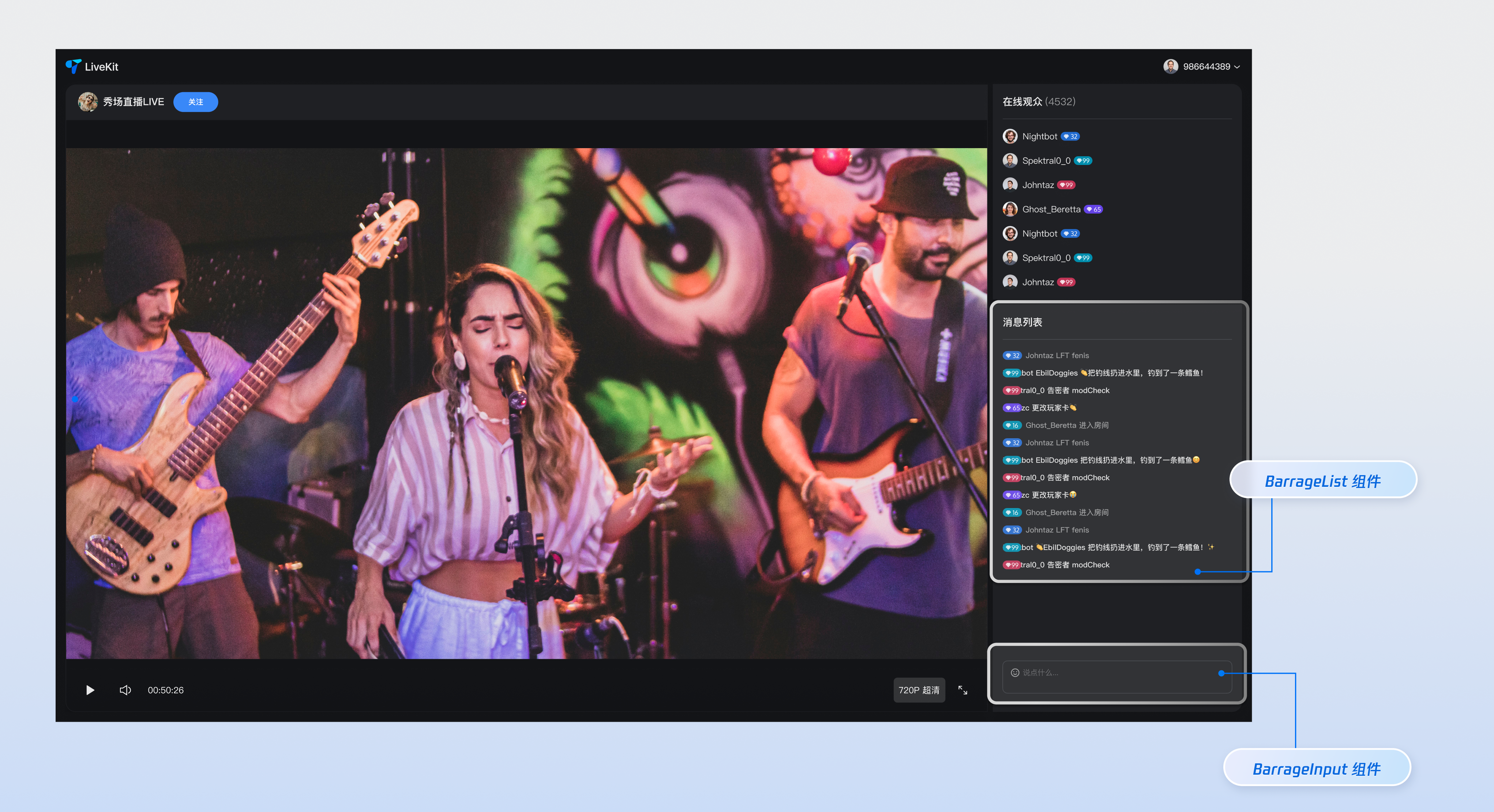
组件构成
组件名称 | 具体内容 |
弹幕消息组件(BarrageList) | 负责实时展示和管理弹幕消息流的组件,提供消息列表渲染、时间聚合、用户交互和响应式适配等完整的消息展示解决方案。 |
消息发送组件(BarrageInput) | 提供富文本编辑和消息发送功能的输入组件,集成表情选择器、字符限制、状态管理和跨平台适配,为用户提供流畅的消息输入体验。 |
组件接入
步骤1:环境配置及开通服务
步骤2:安装依赖
npm install tuikit-atomicx-vue3 @tencentcloud/uikit-base-component-vue3 --save
pnpm add tuikit-atomicx-vue3 @tencentcloud/uikit-base-component-vue3
yarn add tuikit-atomicx-vue3 @tencentcloud/uikit-base-component-vue3
步骤3:集成弹幕组件
在您的项目中引入并使用弹幕组件,可直接复制如下示例至您的项目中展示完整的直播间弹幕消息组件以及消息发送组件。
<template><UIKitProvider theme="dark"><div class="app"><div class="chat-container"><div class="chat-content"><BarrageList class="barrage-list" /></div><div class="chat-input"><BarrageInput class="barrage-input" /></div></div></div></UIKitProvider></template><script setup lang="ts">import { onMounted, ref } from 'vue';import { UIKitProvider } from '@tencentcloud/uikit-base-component-vue3';import { BarrageList, BarrageInput, useLoginState, useLiveListState } from 'tuikit-atomicx-vue3';const { login } = useLoginState();const { joinLive } = useLiveListState();async function initLogin() {try {await login({sdkAppId: 0, // SDKAppID, 可以参考步骤 1 获取userId: '', // UserID, 可以参考步骤 1 获取userSig: '', // userSig, 可以参考步骤 1 获取});} catch (error) {console.error('登录失败:', error);}}onMounted(async () => {await initLogin();await joinLive({liveId: '输入对应直播间 LiveId', // 输入对应 liveId 进入直播间});});</script><style scoped>.app{width:100vw;height:100vh;display:flex;justify-content:center;align-items:center;padding:20px;box-sizing:border-box}.chat-container{width:100%;max-width:500px;height:600px;border-radius:16px;display:flex;flex-direction:column;overflow:hidden}.chat-content{flex:1;overflow:hidden}.barrage-list{width:100%;height:100%}.chat-input{background-color:var(--bg-color-dialog);padding:16px}.barrage-input{width:100%}</style>
自定义组件
弹幕消息组件分别为用户自定义需求提供了丰富且多维度的
Props 接口,允许用户自定义功能或自定义 UI 等,具体参数内容如下表所示。说明:
若您需要直接了解弹幕消息组件(BarrageList)的自定义详细内容可快速跳转如下链接:弹幕消息组件自定义。
若您需要直接了解消息发送组件(BarrageInput)的自定义详细内容可快速跳转如下链接:消息发送组件自定义。
弹幕消息组件(BarrageList)自定义
Props
参数名 | 参数类型 | 默认值 | 说明 |
messageAggregationTime | Number | 300 | 消息分组的最大时间间隔(秒)。 |
filter | (message: IMessageModel) => boolean | - | 用于筛选消息的函数。 |
Message | Component | Message | 自定义消息组件。 |
MessageTimeDivider | Component | MessageTimeDivider | 自定义消息时间分割线组件。 |
LocalNoticeMessage | Component | LocalNoticeMessage | 自定义本地通知消息组件。 |
containerStyle | CSSProperties | - | 自定义消息列表容器样式。 |
itemStyle | CSSProperties | - | 自定义单条消息项样式。 |
height | String | - | 组件高度,支持CSS单位。 |
style | CSSProperties | - | 指定根元素样式的自定义样式。 |
如上表所示,弹幕消息组件的 Props 自定义部分由三块内容组成,分别为组件属性、可替换子组件、自定义样式,具体内容如下表所示。
内容 | 参数 |
组件属性 | filter、messageAggregationTime |
可替换子组件 | Message、MessageTimeDivider、LocalNoticeMessage |
自定义样式 | ContainerStyle、ItemStyle、height、style |
消息筛选
通过设置
filter 参数,您可以灵活地控制弹幕消息组件中显示的消息内容。<BarrageList :filter="(message) => message.type === 'TIMTextElem'" />
消息聚合时间
通过设置
messageAggregationTime 参数,您可以控制消息分组的时间间隔。<BarrageList :messageAggregationTime="300" />
自定义样式
弹幕消息组件提供了
containerStyle、itemStyle、自定义子组件 等内容,用于自定义组件样式。1. 要自定义消息列表容器样式,您可以给
containerStyle 属性传递一个样式对象。示例:自定义容器内边距
<BarrageList :containerStyle="{ padding: '0px' }" />
2. 要自定义单条消息样式,您可以给
itemStyle 属性传递一个样式对象。示例:自定义消息项间距和边框及消息气泡颜色
<BarrageList :itemStyle="{ borderRadius: '10px', background: '#1C66e5', padding: '10px', boxSizing: 'border-box'}" />
3. 弹幕消息组件支持自定义消息展示组件,您可以完全控制消息的渲染方式。
示例:自定义消息组件
//MyCustomMessage.vue<template><div class="custom-message"><div class="message-header"><span class="user-name">{{ getUserName(message) }}</span><span class="message-time">{{ formatTime(message.time) }}</span></div><div class="message-content">{{ getMessageText(message) }}</div></div></template><script setup lang="ts">interface SimpleMessage {id: string;from: string;nick?: string;nameCard?: string;time: number;type: string;content: string;avatar?: string;}interface Props {message: SimpleMessage;isLastInChunk?: boolean;}const props = defineProps<Props>();const formatTime = (timestamp: number) => {return new Date(timestamp * 1000).toLocaleTimeString('zh-CN', {hour: '2-digit',minute: '2-digit'});};const getUserName = (message: SimpleMessage) => {return message.nameCard || message.nick || message.from || '匿名用户';};const getMessageText = (message: SimpleMessage) => {if (message.type === 'text') {return message.content || '';} else if (message.type === 'image') {return '[图片消息]';} else if (message.type === 'emoji') {return '[表情消息]';}return '[其他类型消息]';};</script><style scoped>.custom-message{background:linear-gradient(135deg,#667eea 0%,#764ba2 100%);color:white;padding:12px;border-radius:12px;margin:4px 0;box-shadow:0 2px 8px rgba(0,0,0,0.1);transition:transform 0.2s ease}.custom-message:hover{transform:translateY(-2px)}.message-header{display:flex;justify-content:space-between;align-items:center;margin-bottom:8px;font-size:12px;opacity:0.9}.user-name{font-weight:500;max-width:120px;overflow:hidden;text-overflow:ellipsis;white-space:nowrap}.message-time{font-size:11px;opacity:0.7}.message-content{font-size:14px;line-height:1.4;word-break:break-word}</style>// 在 弹幕消息组件 中使用<template><BarrageList :Message="MyCustomMessage" /></template><script setup lang="ts">import MyCustomMessage from "./MyCustomMessage.vue";</script>
修改前 | 修改后 | | |
| 自定义容器内边距 | 自定义消息项间距和边框 | 自定义消息组件 |
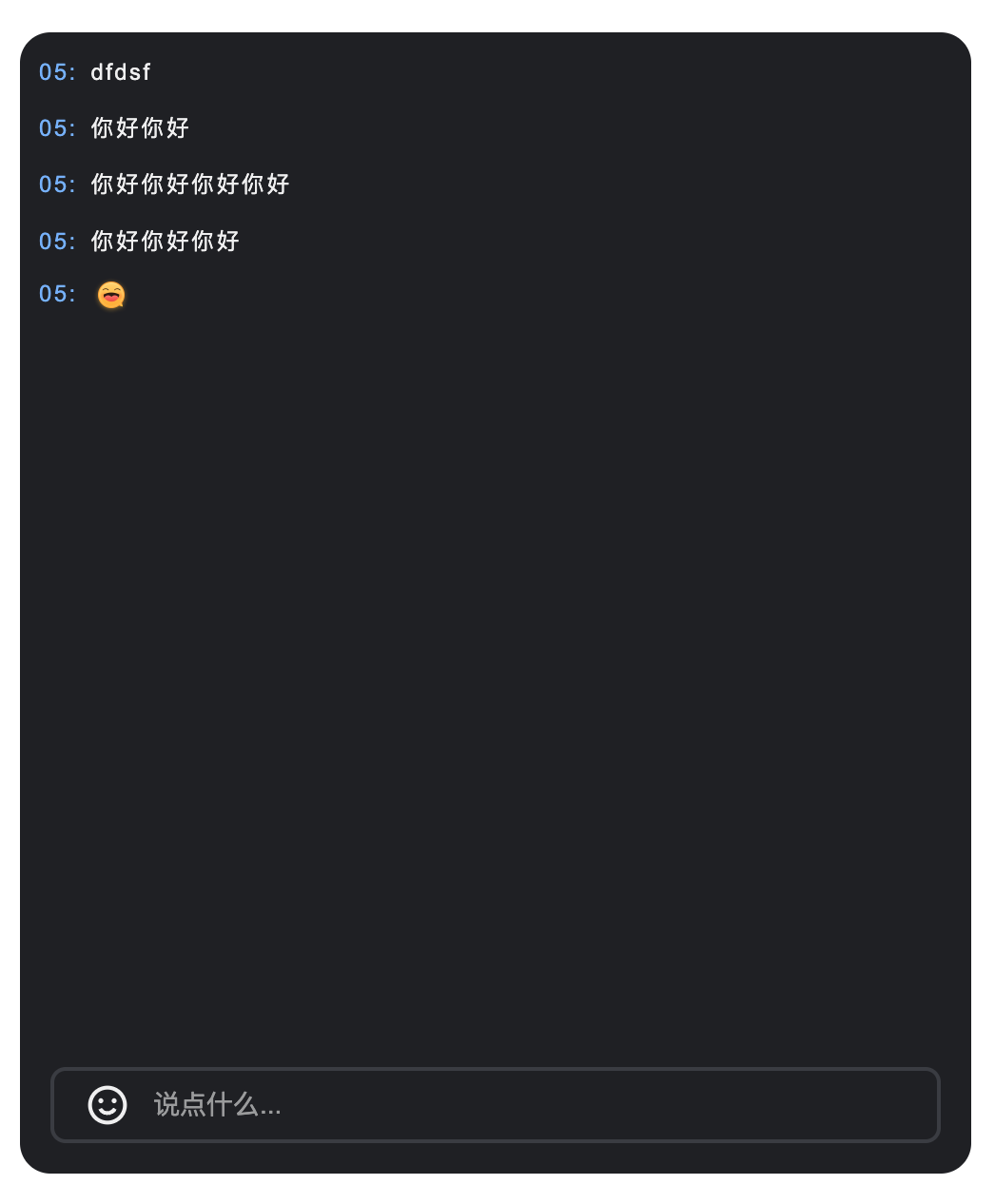 | 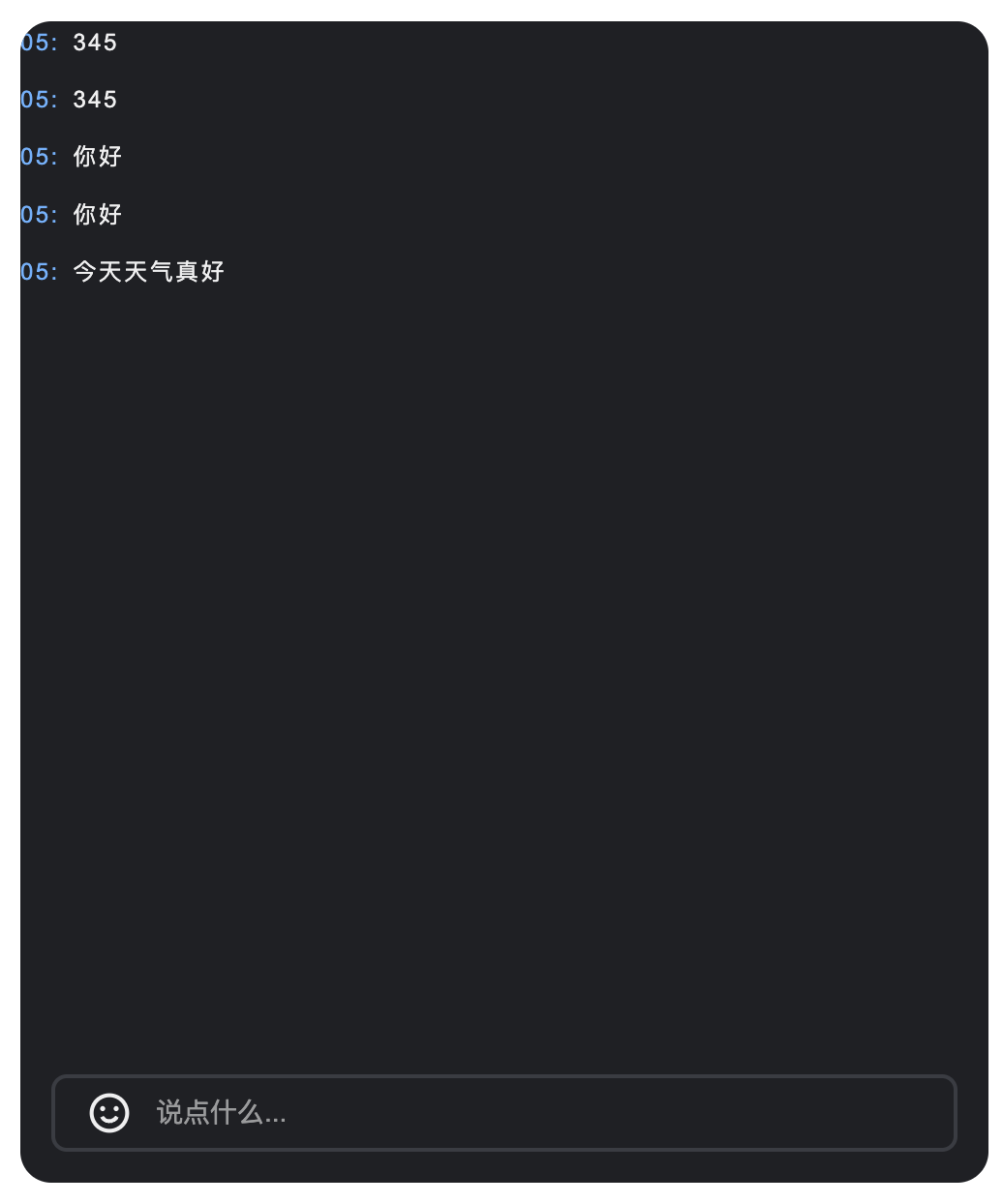 | 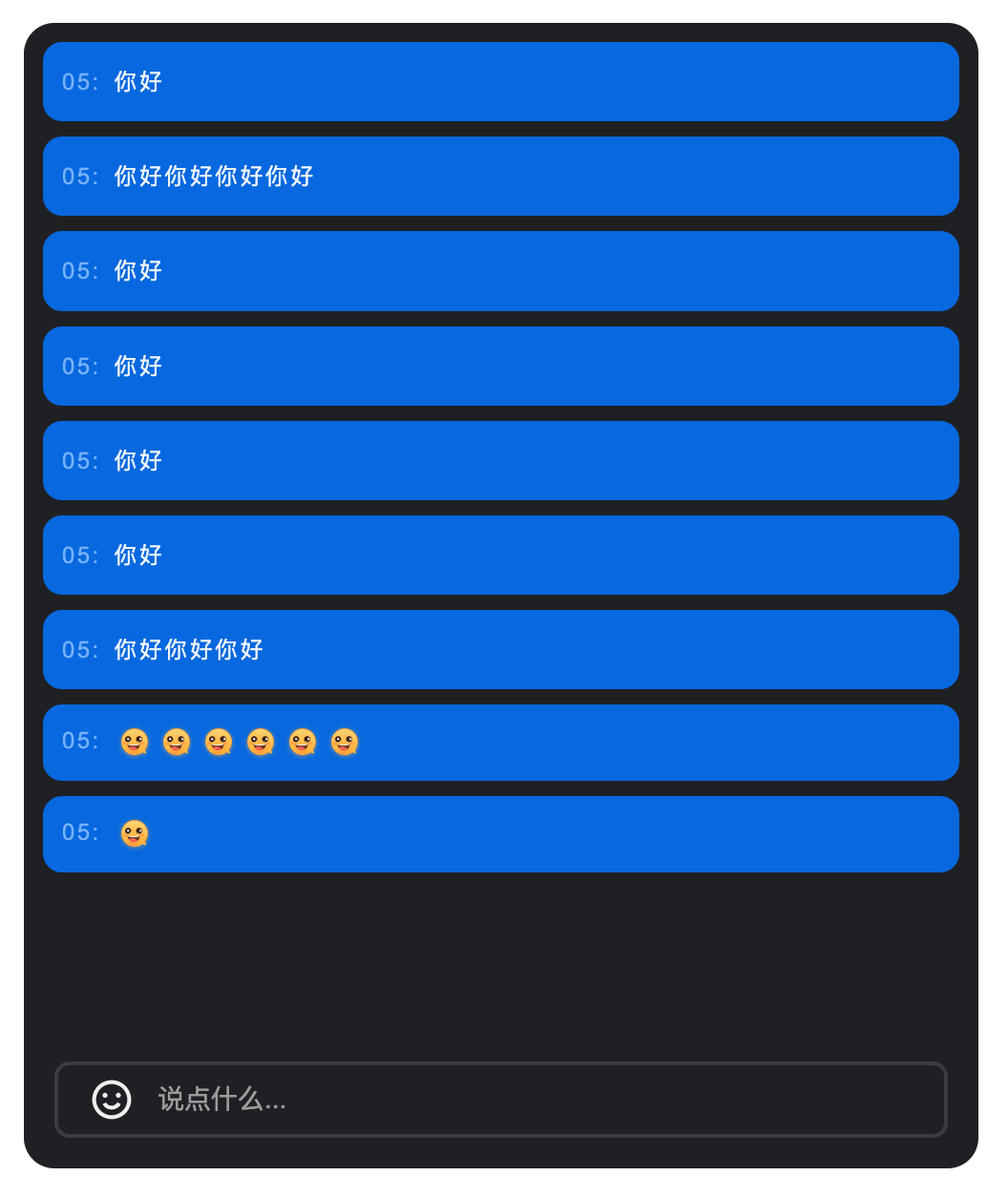 |  |
消息发送组件(BarrageInput)自定义
Props
参数名 | 类型 | 默认值 | 说明 |
containerClass | String | '' | 自定义容器的 CSS 类名。 |
containerStyle | Record | {} | 自定义容器的内联样式。 |
width | String | - | 组件宽度,支持CSS单位。 |
height | String | - | 组件高度,支持CSS单位。 |
minHeight | String | '40px' | 组件最小高度,支持CSS单位。 |
maxHeight | String | '140px' | 组件最大高度,支持CSS单位。 |
placeholder | String | - | 输入框占位符文本。 |
disabled | Boolean | false | 是否禁用输入框。 |
autoFocus | Boolean | true | 是否自动聚焦到输入框。 |
maxLength | Number | 80 | 输入内容的最大字符数限制。 |
Events
事件名 | 参数 | 说明 |
focus | - | 输入框获得焦点时触发。 |
blur | - | 输入框失去焦点时触发。 |
如上表所示,消息发送组件的 Props 自定义部分由三块内容组成,分别为尺寸控制、输入限制、自定义样式,具体内容如下表所示。
内容 | 参数 |
尺寸控制 | width、height、minHeight、minWidth |
输入限制 | maxLength |
自定义样式 | ContainerStyle、ContainerClass |
尺寸控制
通过设置
width、height、minHeight、maxHeight 参数,您可以灵活地控制 BarrageInput 的尺寸。<BarrageInput width="400px" height="60px" minHeight="40px" maxHeight="120px" />
输入限制
通过设置
maxLength 参数,您可以控制输入内容的最大字符数。<BarrageInput :maxLength="100" />
自定义样式
消息发送组件提供了
containerStyle、containerClass 属性,用于自定义组件样式。1. 若需要自定义输入框容器样式,您可以给
containerStyle 属性传递一个样式对象。示例:自定义容器背景和边框圆角
<BarrageInput :containerStyle="{ backgroundColor: '#a8abb2', borderRadius: '0 0', boxShadow: '0 2px 8px rgba(0,0,0,0.1)'}" />
2. 若需要自定义输入框容器类名,您可以给
containerClass 属性传递一个类名字符串。示例:自定义容器类名
<template><BarrageInput containerClass="my-custom-input-container" /></template><style>.my-custom-input-container {background: linear-gradient(135deg, #667eea 0%, #764ba2 100%);border: none;border-radius: 20px;padding: 8px 20px;}.my-custom-input-container:focus-within {box-shadow: 0 0 0 3px rgba(102, 126, 234, 0.3);}</style>
修改前 | 修改后 | |
| 自定义容器背景和边框圆角 | 自定义消息项间距和边框 |
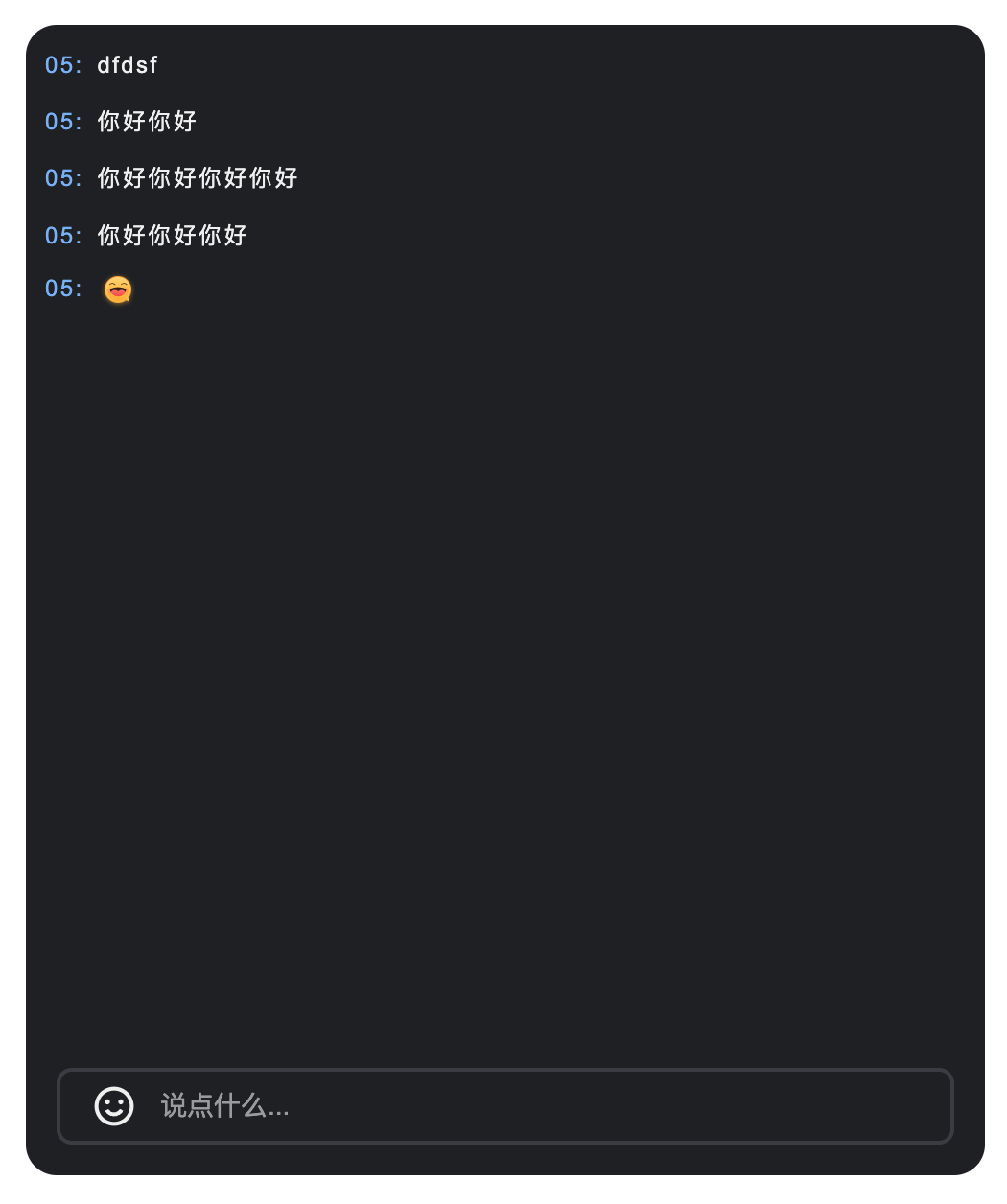 | 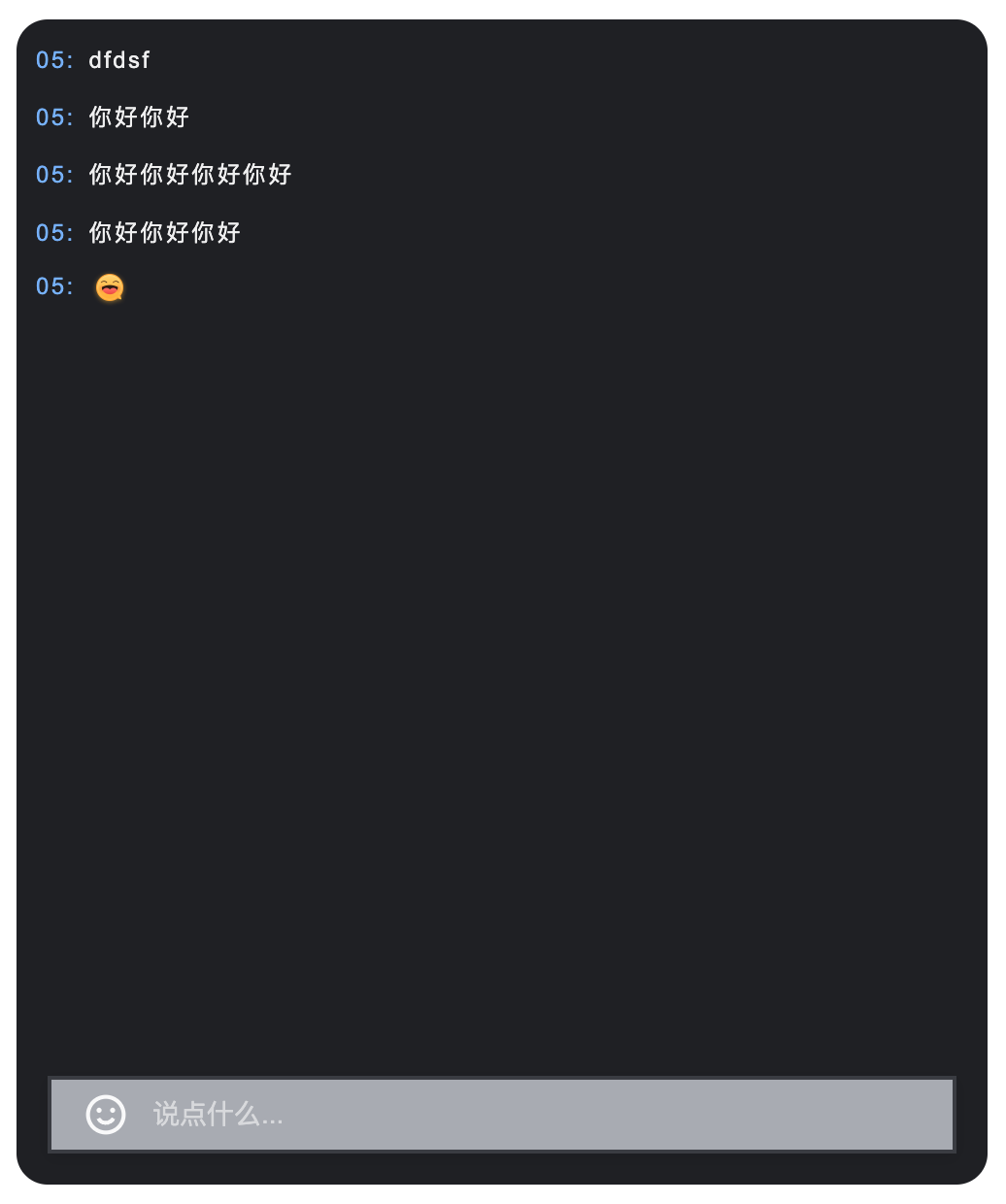 |  |