95. [HarmonyOS NEXT 实战案例:分割布局] 进阶篇 - 三栏布局的嵌套与复杂界面构建
原创95. [HarmonyOS NEXT 实战案例:分割布局] 进阶篇 - 三栏布局的嵌套与复杂界面构建
原创
HarmonyOS NEXT 实战案例:分割布局 进阶篇 - 三栏布局的嵌套与复杂界面构建
项目已开源,开源地址: https://gitcode.com/nutpi/HarmonyosNextCaseStudyTutorial , 欢迎fork & star
效果演示
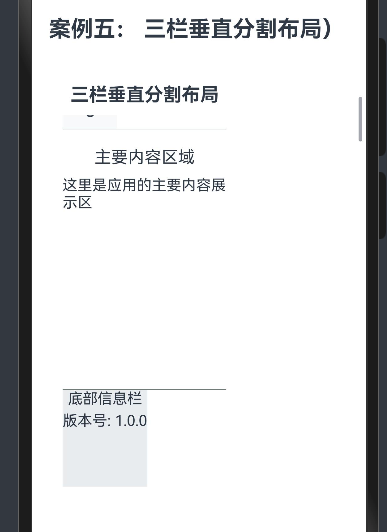
引言
在基础篇中,我们学习了如何使用HarmonyOS NEXT的ColumnSplit组件实现一个基本的三栏垂直分割布局。在本篇进阶教程中,我们将深入探讨三栏布局的嵌套使用、复杂界面构建技巧以及实际应用中的最佳实践。通过掌握这些进阶技巧,你将能够构建出更加复杂和灵活的应用界面。
嵌套布局的设计思路
在复杂的应用界面设计中,单一层次的布局往往无法满足需求。通过嵌套使用不同的布局组件,我们可以构建出层次丰富、功能完善的界面结构。在三栏布局中,嵌套设计的核心思路如下:
嵌套层次 | 设计思路 | 适用场景 |
|---|---|---|
第一层(外层) | 使用 | 整体页面布局 |
第二层(中层) | 在各个栏中使用 | 功能区域细分 |
第三层(内层) | 在细分区域中使用基础容器组件进行内容排列 | 具体内容展示 |
代码回顾与分析
让我们回顾一下三栏垂直分割布局的核心代码,并进行深入分析:
ColumnSplit() {
// 左侧导航
Column() {
// 导航内容
}
.width('20%')
.backgroundColor('#f8f9fa')
// 中间内容区
ColumnSplit() {
// 上部内容
Column() {
// 上部内容
}
.height('70%')
// 下部内容
Column() {
// 下部内容
}
.height('30%')
.backgroundColor('#e9ecef')
}
.width('60%')
// 右侧边栏
Column() {
// 右侧内容
}
.width('20%')
.backgroundColor('#f8f9fa')
}
.height(400)嵌套结构分析
在这个示例中,我们使用了两层嵌套的布局结构:
- 第一层:外层的
ColumnSplit将界面分为左、中、右三栏 - 第二层:在中间栏中嵌套使用
ColumnSplit将其分为上、下两部分
这种嵌套结构使我们能够在保持整体三栏布局的同时,对中间内容区进行更细致的划分。
进阶布局技巧
1. 动态调整栏宽
在实际应用中,我们可能需要根据内容或用户操作动态调整各个栏的宽度。以下是一个动态调整栏宽的示例:
@Component
export struct DynamicTripleColumnExample {
@State leftWidth: string = '20%'
@State rightWidth: string = '20%'
build() {
Column() {
// 控制按钮
Row() {
Button('收起左栏').onClick(() => {
this.leftWidth = this.leftWidth === '20%' ? '5%' : '20%'
})
Button('收起右栏').onClick(() => {
this.rightWidth = this.rightWidth === '20%' ? '5%' : '20%'
})
}
.margin({ bottom: 10 })
// 三栏布局
ColumnSplit() {
// 左侧导航
Column() {
// 导航内容
}
.width(this.leftWidth)
.backgroundColor('#f8f9fa')
// 中间内容区
Column() {
// 中间内容
}
.width(`calc(100% - ${this.leftWidth} - ${this.rightWidth})`)
// 右侧边栏
Column() {
// 右侧内容
}
.width(this.rightWidth)
.backgroundColor('#f8f9fa')
}
.height(400)
}
}
}在这个示例中,我们使用@State装饰器定义了两个状态变量leftWidth和rightWidth,用于控制左右两栏的宽度。通过点击按钮,我们可以切换左右两栏的宽度,实现收起和展开的效果。
2. 条件渲染内容
在复杂界面中,我们可能需要根据不同的条件渲染不同的内容。以下是一个条件渲染内容的示例:
@Component
export struct ConditionalTripleColumnExample {
@State selectedNav: string = '首页'
build() {
Column() {
ColumnSplit() {
// 左侧导航
Column() {
ForEach(['首页', '消息', '设置', '个人中心'], (item: string) => {
Text(item)
.fontSize(16)
.fontWeight(this.selectedNav === item ? FontWeight.Bold : FontWeight.Normal)
.onClick(() => { this.selectedNav = item })
})
}
.width('20%')
// 中间内容区
Column() {
if (this.selectedNav === '首页') {
this.buildHomeContent()
} else if (this.selectedNav === '消息') {
this.buildMessageContent()
} else if (this.selectedNav === '设置') {
this.buildSettingsContent()
} else {
this.buildProfileContent()
}
}
.width('60%')
// 右侧边栏
Column() {
// 右侧内容
}
.width('20%')
}
}
}
@Builder
private buildHomeContent() {
// 首页内容
}
@Builder
private buildMessageContent() {
// 消息内容
}
@Builder
private buildSettingsContent() {
// 设置内容
}
@Builder
private buildProfileContent() {
// 个人中心内容
}
}在这个示例中,我们使用@State装饰器定义了一个状态变量selectedNav,用于记录当前选中的导航项。在中间内容区,我们使用条件语句根据selectedNav的值渲染不同的内容。同时,我们使用@Builder装饰器定义了多个UI构建函数,用于构建不同的内容区域。
3. 响应式布局
在不同大小的屏幕上,三栏布局可能需要进行调整以提供最佳的用户体验。以下是一个响应式布局的示例:
@Component
export struct ResponsiveTripleColumnExample {
@StorageProp('screenWidth') screenWidth: number = 0
build() {
Column() {
if (this.screenWidth >= 1200) {
// 大屏幕:三栏布局
this.buildTripleColumn()
} else if (this.screenWidth >= 768) {
// 中等屏幕:两栏布局
this.buildDoubleColumn()
} else {
// 小屏幕:单栏布局
this.buildSingleColumn()
}
}
}
@Builder
private buildTripleColumn() {
ColumnSplit() {
// 左侧导航
// 中间内容区
// 右侧边栏
}
}
@Builder
private buildDoubleColumn() {
ColumnSplit() {
// 左侧导航
// 右侧内容区(合并中间和右侧)
}
}
@Builder
private buildSingleColumn() {
Column() {
// 顶部导航
// 内容区
// 底部边栏
}
}
}在这个示例中,我们使用@StorageProp装饰器定义了一个状态变量screenWidth,用于记录当前屏幕的宽度。根据屏幕宽度的不同,我们渲染不同的布局结构:大屏幕使用三栏布局,中等屏幕使用两栏布局,小屏幕使用单栏布局。
复杂界面构建实例
让我们通过一个更复杂的实例来展示如何构建一个功能完善的三栏布局界面:
@Component
export struct ComplexTripleColumnExample {
@State selectedCategory: string = '新闻'
@State selectedItem: string = '头条新闻'
@State isFullscreen: boolean = false
build() {
Column() {
// 顶部工具栏
Row() {
Text('三栏布局示例').fontSize(20).fontWeight(FontWeight.Bold)
Blank()
Button(this.isFullscreen ? '退出全屏' : '全屏模式')
.onClick(() => { this.isFullscreen = !this.isFullscreen })
}
.width('100%')
.padding(10)
.backgroundColor('#f0f0f0')
// 主要内容区
ColumnSplit() {
// 左侧分类导航
if (!this.isFullscreen) {
Column() {
Text('分类').fontSize(18).margin({ bottom: 15 })
ForEach(['新闻', '视频', '音乐', '图片'], (category: string) => {
Text(category)
.fontSize(16)
.fontWeight(this.selectedCategory === category ? FontWeight.Bold : FontWeight.Normal)
.onClick(() => {
this.selectedCategory = category
this.selectedItem = ''
})
.margin({ bottom: 10 })
})
}
.width('15%')
.backgroundColor('#f8f9fa')
.padding(10)
}
// 中间列表区
if (!this.isFullscreen || this.selectedItem === '') {
Column() {
Text(this.selectedCategory).fontSize(18).margin({ bottom: 15 })
List() {
ForEach(this.getItemsByCategory(this.selectedCategory), (item: string) => {
ListItem() {
Text(item)
.fontSize(16)
.onClick(() => { this.selectedItem = item })
}
.backgroundColor(this.selectedItem === item ? '#e6f7ff' : '#ffffff')
.padding(10)
.margin({ bottom: 5 })
})
}
.width('100%')
}
.width(this.isFullscreen ? '30%' : '40%')
.padding(10)
}
// 右侧详情区
if (this.selectedItem !== '') {
Column() {
Row() {
Text(this.selectedItem).fontSize(18)
Blank()
Button('关闭').onClick(() => { this.selectedItem = '' })
}
.width('100%')
.margin({ bottom: 15 })
Text('这里是' + this.selectedItem + '的详细内容...')
.fontSize(16)
}
.width(this.isFullscreen ? '70%' : '45%')
.padding(10)
.backgroundColor('#ffffff')
}
}
.height('90%')
}
.width('100%')
.height('100%')
}
private getItemsByCategory(category: string): string[] {
switch (category) {
case '新闻':
return ['头条新闻', '国际新闻', '体育新闻', '科技新闻', '娱乐新闻']
case '视频':
return ['热门视频', '电影推荐', '电视剧', '纪录片', '动画片']
case '音乐':
return ['流行音乐', '古典音乐', '摇滚音乐', '爵士音乐', '民族音乐']
case '图片':
return ['风景图片', '人物图片', '动物图片', '建筑图片', '艺术图片']
default:
return []
}
}
}在这个复杂的示例中,我们构建了一个功能完善的三栏布局界面,包含以下特性:
- 顶部工具栏:显示标题和全屏切换按钮
- 左侧分类导航:显示不同的内容分类,可以点击切换
- 中间列表区:显示当前分类下的内容列表,可以点击查看详情
- 右侧详情区:显示选中内容的详细信息,可以关闭
- 全屏模式:可以切换全屏模式,隐藏左侧导航,调整中间和右侧区域的宽度
这个示例展示了如何使用三栏布局构建一个复杂的界面,并通过状态管理和条件渲染实现动态内容切换和布局调整。
布局优化策略
在使用三栏布局构建复杂界面时,我们需要注意以下几点优化策略:
1. 合理分配空间
在三栏布局中,合理分配各个栏的空间非常重要。一般来说,我们可以遵循以下原则:
栏位 | 推荐宽度比例 | 适用内容 |
|---|---|---|
左侧栏 | 15%-25% | 导航菜单、分类列表、过滤选项 |
中间栏 | 40%-60% | 内容列表、主要信息展示 |
右侧栏 | 20%-30% | 详细信息、辅助功能、推荐内容 |
2. 嵌套层次控制
过多的嵌套层次会增加布局的复杂性,影响性能和可维护性。一般来说,我们应该控制嵌套层次不超过3层。如果需要更复杂的布局,可以考虑使用自定义组件来拆分界面。
3. 响应式设计
为了适应不同大小的屏幕,我们应该采用响应式设计的思路,根据屏幕宽度动态调整布局结构。例如:
- 大屏幕(>=1200px):使用完整的三栏布局
- 中等屏幕(768px-1199px):使用两栏布局,合并或隐藏某些栏
- 小屏幕(<768px):使用单栏布局,通过导航菜单切换不同的内容
小结
在本教程中,我们深入探讨了三栏布局的嵌套使用、复杂界面构建技巧以及实际应用中的最佳实践。通过掌握这些进阶技巧,你将能够构建出更加复杂和灵活的应用界面,提升用户体验。
三栏布局是一种非常实用的布局方式,特别适合内容丰富、功能复杂的应用。通过合理使用嵌套布局、条件渲染、动态调整和响应式设计,我们可以构建出既美观又实用的界面,满足各种应用场景的需求。
在实际开发中,你可以根据自己的需求和应用场景,灵活运用本教程中介绍的技巧,打造出独具特色的三栏布局界面。
原创声明:本文系作者授权腾讯云开发者社区发表,未经许可,不得转载。
如有侵权,请联系 cloudcommunity@tencent.com 删除。
原创声明:本文系作者授权腾讯云开发者社区发表,未经许可,不得转载。
如有侵权,请联系 cloudcommunity@tencent.com 删除。
- HarmonyOS NEXT 实战案例:分割布局 进阶篇 - 三栏布局的嵌套与复杂界面构建
- 效果演示
- 引言
- 嵌套布局的设计思路
- 代码回顾与分析
- 嵌套结构分析
- 进阶布局技巧
- 1. 动态调整栏宽
- 2. 条件渲染内容
- 3. 响应式布局
- 复杂界面构建实例
- 布局优化策略
- 1. 合理分配空间
- 2. 嵌套层次控制
- 3. 响应式设计
- 小结

腾讯云开发者

扫码关注腾讯云开发者
领取腾讯云代金券
Copyright © 2013 - 2025 Tencent Cloud. All Rights Reserved. 腾讯云 版权所有
深圳市腾讯计算机系统有限公司 ICP备案/许可证号:粤B2-20090059 深公网安备号 44030502008569
腾讯云计算(北京)有限责任公司 京ICP证150476号 | 京ICP备11018762号 | 京公网安备号11010802020287
Copyright © 2013 - 2025 Tencent Cloud.
All Rights Reserved. 腾讯云 版权所有
