【香菇带你学Linux】yum源配置,这一篇就够了!(包括本地,网络,本地共享yum源)
原创【香菇带你学Linux】yum源配置,这一篇就够了!(包括本地,网络,本地共享yum源)
原创
@toc
1. 引言
1.1 什么是yum源
yum(全称为 Yellow dog Updater, Modified)是一个在 Fedora ,centos,BClinux,RedHat 以及 CentOS 中的 Shell 前端软件包管理器。基于 RPM 包管理 , 能够从指定的服务器自动下载 RPM 包并且安装 , 可以自动处理依赖性关系 , 并且一次安装所有依赖的软件包 , 无须繁琐地一次次下载、安装。
我们可以使用 yum 工具通过 http,ftp 等协议去下载软件包 ,yum 提供了查找、安装、删除某一个、一组甚至全部软件包的命令,让你很方便地使用命令直接管理软件包 ( 安装 , 卸载 , 更新 rpm 包 ), 甚至是 kernel 的更新。也可以将其理解为红旗环境下的 apt 管理工具。
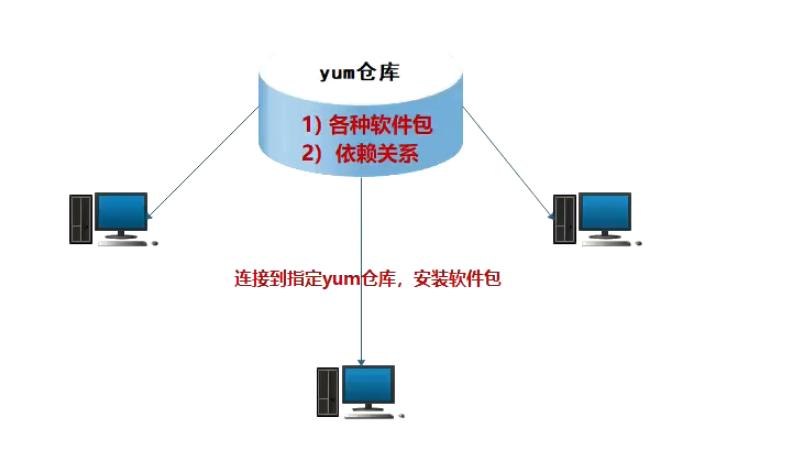
1.2 为什么要搭建内网yum源
在生产和工作中,出于安全性考虑,很多服务器并不能直接访问公网,当使用rpm安装包安装一些软件时,经常出现缺少依赖而不能安装的情况,此时我们需要配置本地yum源,配置本机yum源相对容易,一般只需要将系统镜像上传到主机后进行挂载,但是当内网内多台机器需要配置yum源时,再一台一台的配置单机yum源就十分麻烦和耽误时间,下面将分别介绍如何搭建网络yum源,本机单机yum源和内网共享yum源。
1.3 准备工作
- 在搭建yum源之前,我们需要至少准备一台服务器
配置网络yum源,只需要一台服务器
配置单机本地yum源,只需要一台服务器
配置本地共享yum源,至少需要两台可以ping通的服务器
- 要升级的yum源iso镜像,当搭建本地yum源时,需要提前下载好要配置的yum镜像
- 掌握
mount命令
2. yum源搭建
2.1 网络yum源配置
我们通常使用 yum install 命令来在线安装 linux系统的软件, 这种方式可以自动处理依赖性关系,并且一次安装所有依赖的软件包。众所周知,从国外下载软件速度非常慢,很多情况下都无法下载。国内一些大公司做镜像同步国外的软件, 那么我们可能使用国内的下载地址,就能下载我们需要的软件。
2.1.1 yum仓库配置
yum 的配置文件在 /etc/yum.repos.d 目录下, 其中有多个配置文件,每一个配置文件中都可以配置一个或多个repository, 但是最终会被合并为一个交给系统,所以多个文件只是为了方便管理。
当我们登录我们的纯净服务器后,尝试命令行
yum install -y tree发现无法安装
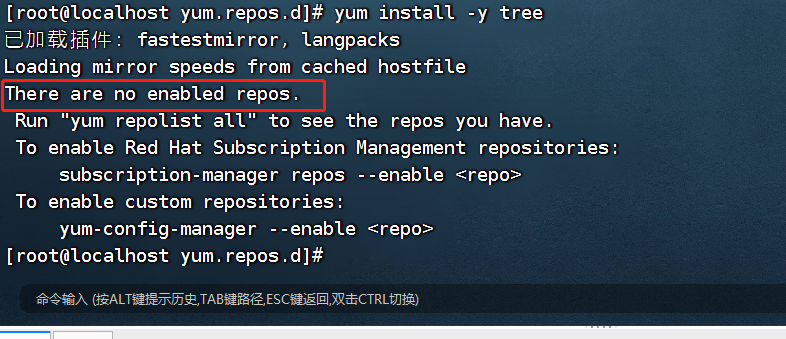
这时,我们需要配置网络yum源,国内有很多公司提供了yum源,我们只需要选择其中一个即可,这里以华为云yum源为例。
首先输入指令查看本地操作系统版本
cat /etc/redhat-release 此处我的linux版本为centos7.6
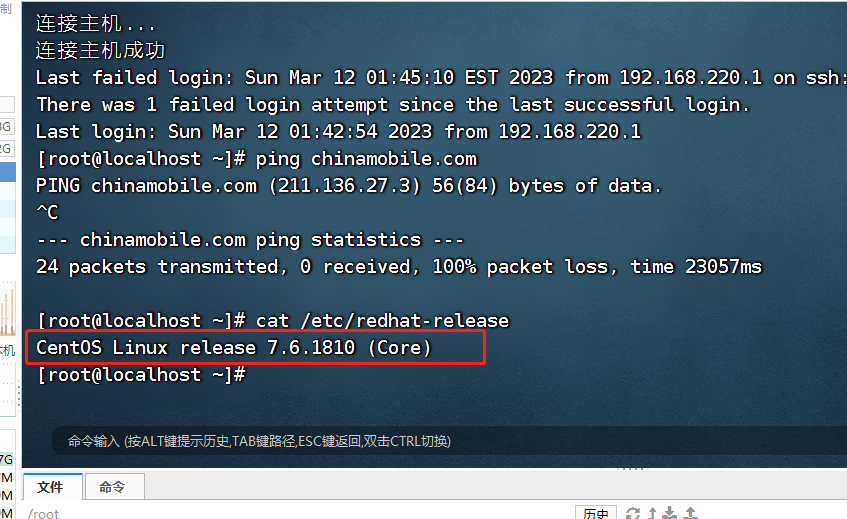
打开华为云开源镜像站
https://mirrors.huaweicloud.com/home,找到我们对应的操作系统版本:https://repo.huaweicloud.com/repository/conf/
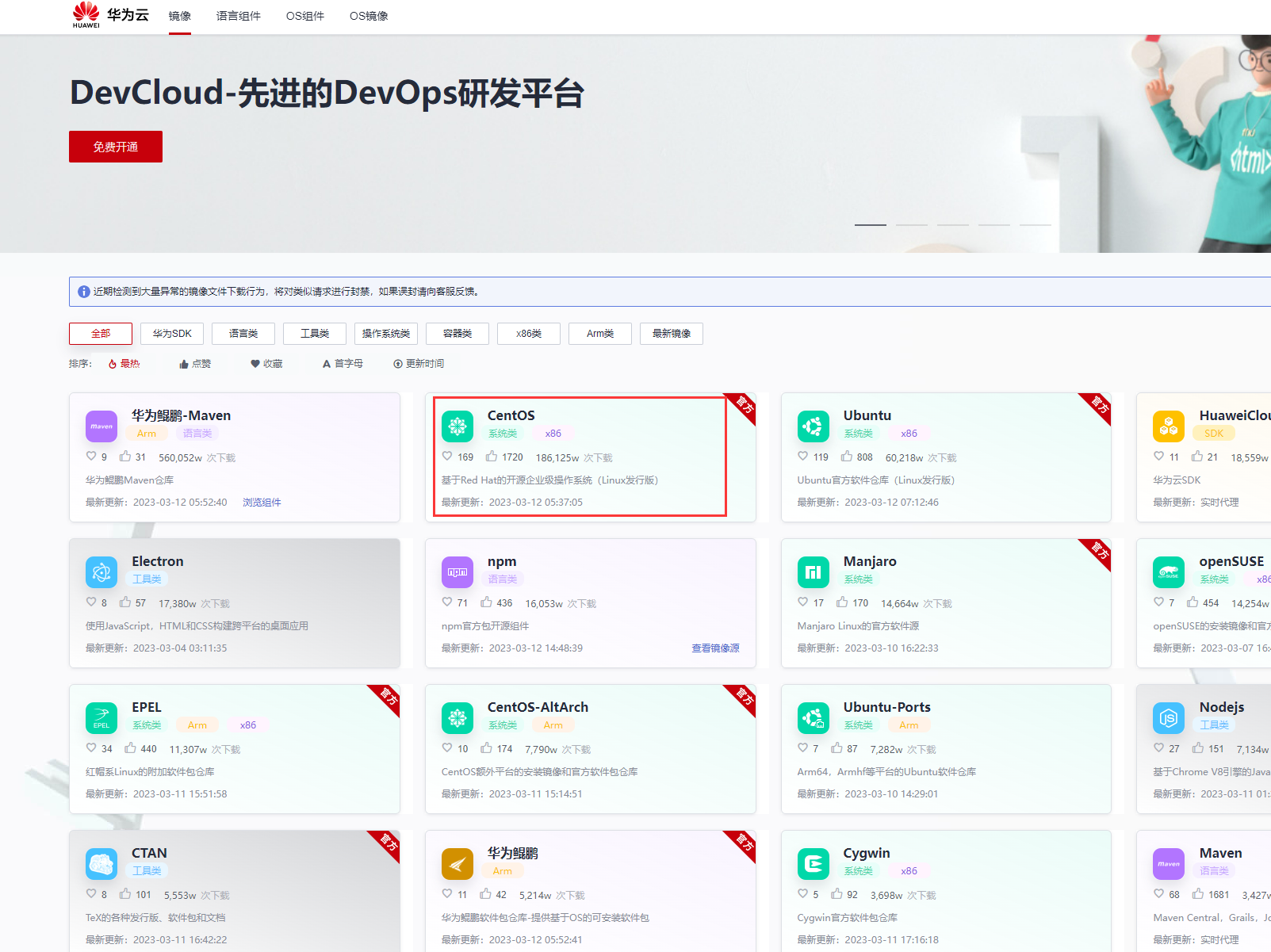
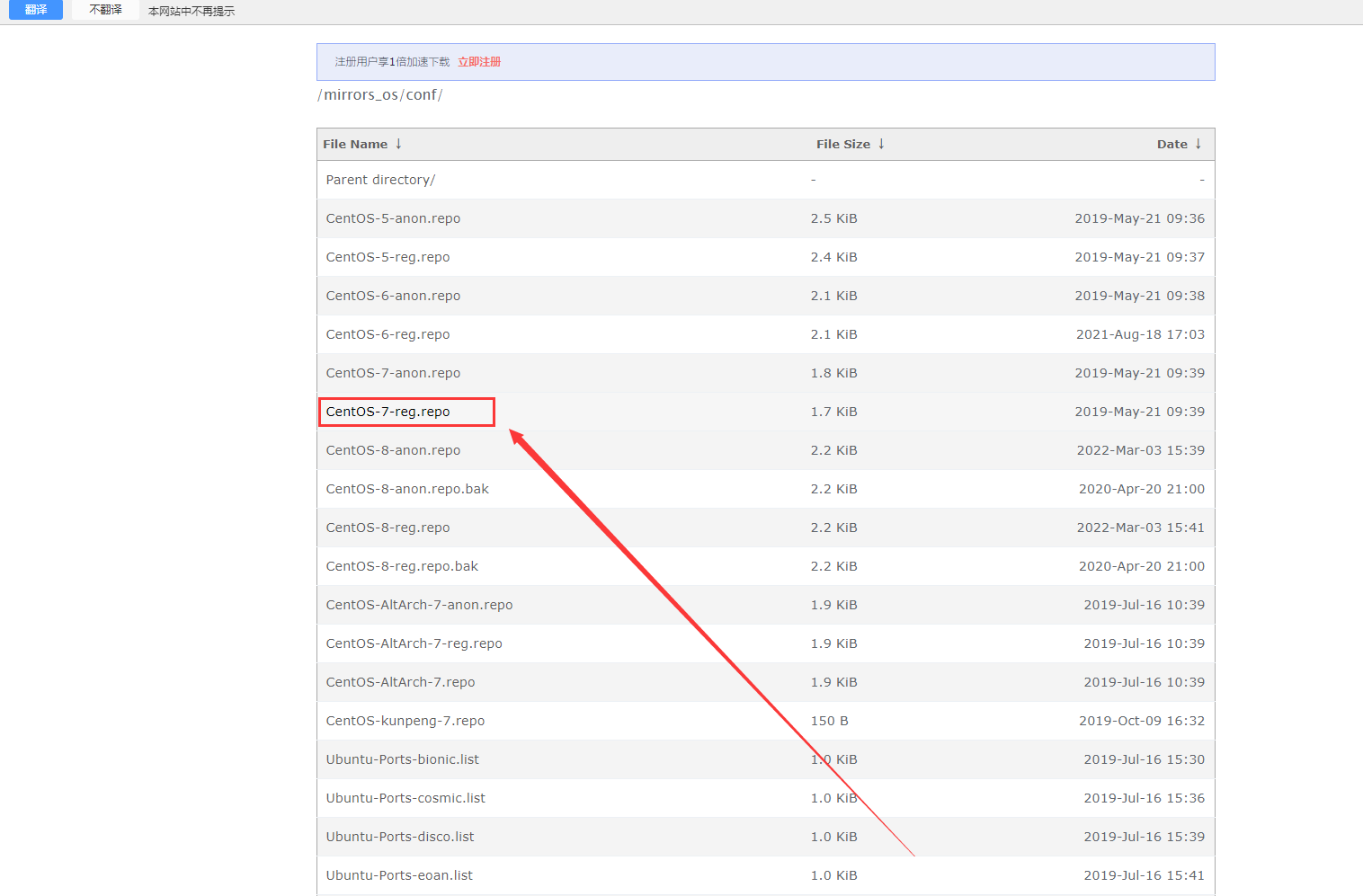
找到对应的.repo文件,下载后上传到服务器对应的/etc/yum.repos.d/目录,
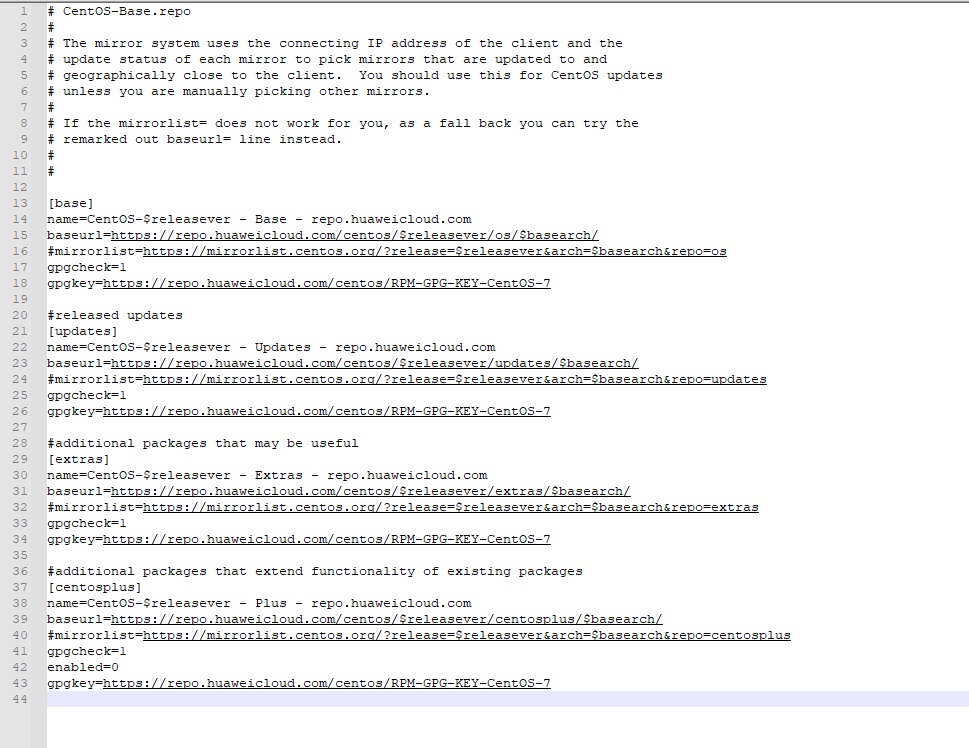
或者执行下列命令
cd /etc/yum.repos.d/
vi local.repo
# 按i输入下列内容# CentOS-Base.repo
#
# The mirror system uses the connecting IP address of the client and the
# update status of each mirror to pick mirrors that are updated to and
# geographically close to the client. You should use this for CentOS updates
# unless you are manually picking other mirrors.
#
# If the mirrorlist= does not work for you, as a fall back you can try the
# remarked out baseurl= line instead.
#
#
[base]
name=CentOS7
baseurl=https://repo.huaweicloud.com/centos/$releasever/os/$basearch/
gpgcheck=0
#released updates
[updates]
name=CentOS-$releasever - Updates - repo.huaweicloud.com
baseurl=https://repo.huaweicloud.com/centos/$releasever/updates/$basearch/
#mirrorlist=https://mirrorlist.centos.org/?release=$releasever&arch=$basearch&repo=updates
gpgcheck=1
gpgkey=https://repo.huaweicloud.com/centos/RPM-GPG-KEY-CentOS-7
#additional packages that may be useful
[extras]
name=CentOS-$releasever - Extras - repo.huaweicloud.com
baseurl=https://repo.huaweicloud.com/centos/$releasever/extras/$basearch/
#mirrorlist=https://mirrorlist.centos.org/?release=$releasever&arch=$basearch&repo=extras
gpgcheck=1
gpgkey=https://repo.huaweicloud.com/centos/RPM-GPG-KEY-CentOS-7
#additional packages that extend functionality of existing packages
[centosplus]
name=CentOS-$releasever - Plus - repo.huaweicloud.com
baseurl=https://repo.huaweicloud.com/centos/$releasever/centosplus/$basearch/
#mirrorlist=https://mirrorlist.centos.org/?release=$releasever&arch=$basearch&repo=centosplus
gpgcheck=1
enabled=0
gpgkey=https://repo.huaweicloud.com/centos/RPM-GPG-KEY-CentOS-72.1.2 更新yum源
#输入完成后按
Esc,然后输入:,wq,回车执行下面指令
yum clean all # 清除系统所有的yum缓存
yum makeacache # 生成新的yum缓存
yum repolist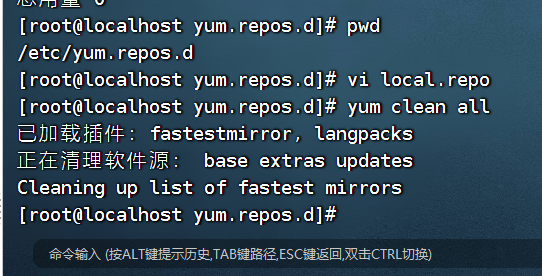
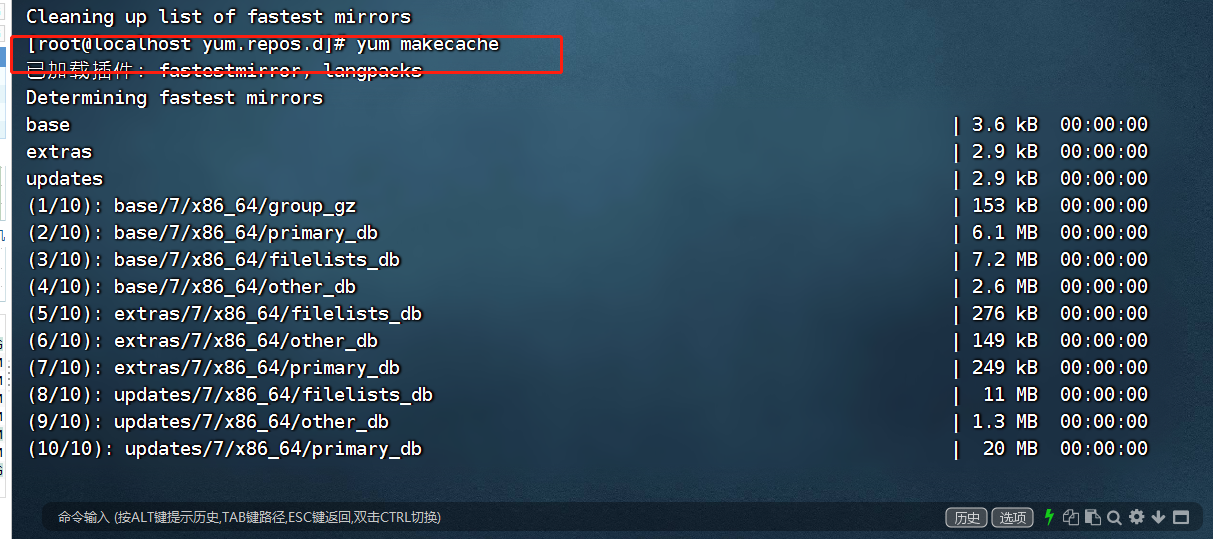
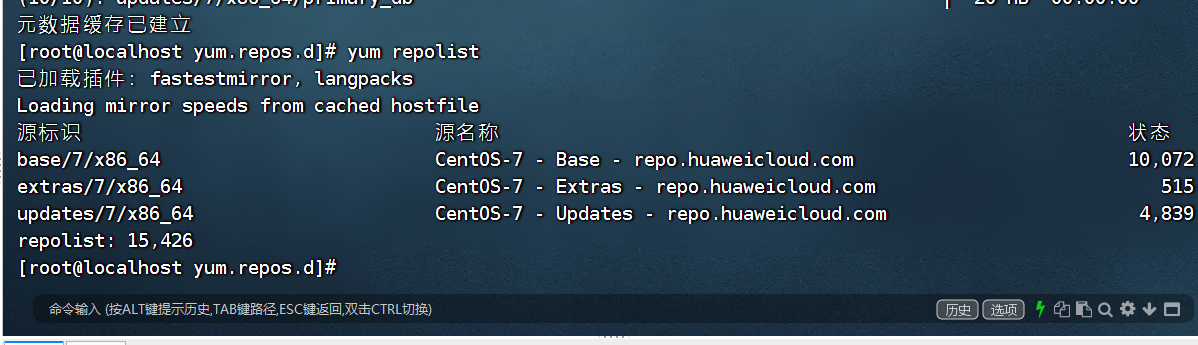
再次尝试安装tree
yum install -y tree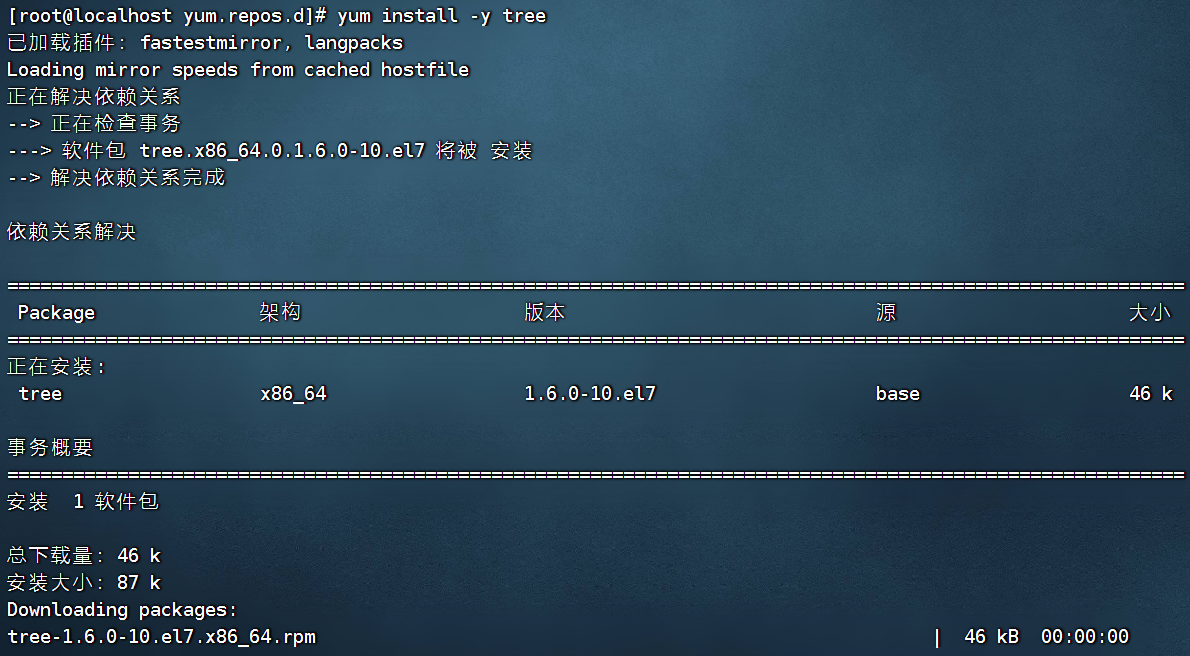
安装成功,网络yum源配置完成
2.1.3centos yum源一键配置命令
mv /etc/yum.repos.d/* *.bak
echo "[base]
name=CentOS7
baseurl="https://repo.huaweicloud.com/centos/\$releasever/os/\$basearch/"
enabled=1
gpgcheck=0" > local.repo
yum clean all
yum makecache2.1.4 其他yum源参考
附centos7yum源地址
1、清华大学yum源
https://mirrors.tuna.tsinghua.edu.cn/help/centos/
2、网易yum源
http://mirrors.163.com/.help/centos.html
3、阿里云yum源
http://mirrors.aliyun.com/repo/Centos-7.repo
4、中科大yum源
https://lug.ustc.edu.cn/wiki/_export/code/mirrors/help/centos?codeblock=3
5、北京理工大学
6、兰州大学
7、厦门大学
8、东北大学
2.2 本机单机yum源配置
当服务器无法访问公网或者所需要依赖无法在公网获取,我们可以通过
使用挂载本地iso镜像来获取我们需要的rpm包和依赖
2.2.1 iso镜像获取并上传到服务器
由于的的服务器为centos7.6,所以我准备下获取centos7.6的镜像
一下为部分centos下载地址,随意选择一个就可以,切记选择来源安全可靠的镜像下载
http://man.linuxde.net/download/CentOS
http://mirrors.btte.net/centos/7/isos/x86_64/
http://mirrors.cn99.com/centos/7/isos/x86_64/
http://mirrors.sohu.com/centos/7/isos/x86_64/
[[http://mirrors.aliyun.com/centos/7/isos/x86_64/\](http://mirrors.aliyun.com/centos/7/isos/x86_64/)
http://centos.ustc.edu.cn/centos/7/isos/x86_64/](%5Bhttp://mirrors.aliyun.com/centos/7/isos/x86_64/%5D%28http://mirrors.aliyun.com/centos/7/isos/x86_64/%29%20http://centos.ustc.edu.cn/centos/7/isos/x86_64/)
http://mirrors.neusoft.edu.cn/centos/7/isos/x86_64/
http://mirror.lzu.edu.cn/centos/7/isos/x86_64/
http://mirrors.163.com/centos/7/isos/x86_64/
http://ftp.sjtu.edu.cn/centos/7/isos/x86_64/
将下载好后的镜像上传到/mnt中
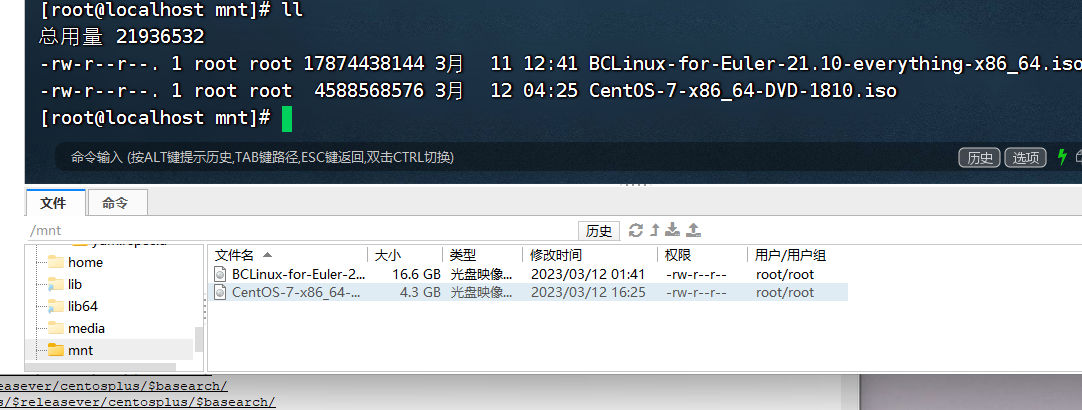
在/mnt目录下创建文件夹 centos72
然后输入下面命令进行挂载
mount -o loop /mnt/CentOS* /mnt/centos722.2.2 repo文件配置
进入etc/yum.repos.d/目录,
将之前的repoll文件进行备份
cd etc/yum.repos.d/
mv * *.bak然后创建新的repo源,输入以下命令
echo "
[local]
name=bendiyum
baseurl=file:///mnt/centos72/
enabled=1
gpgcheck=0" > local.repo
yum clean all
yum makecache
yum repolist配置完成
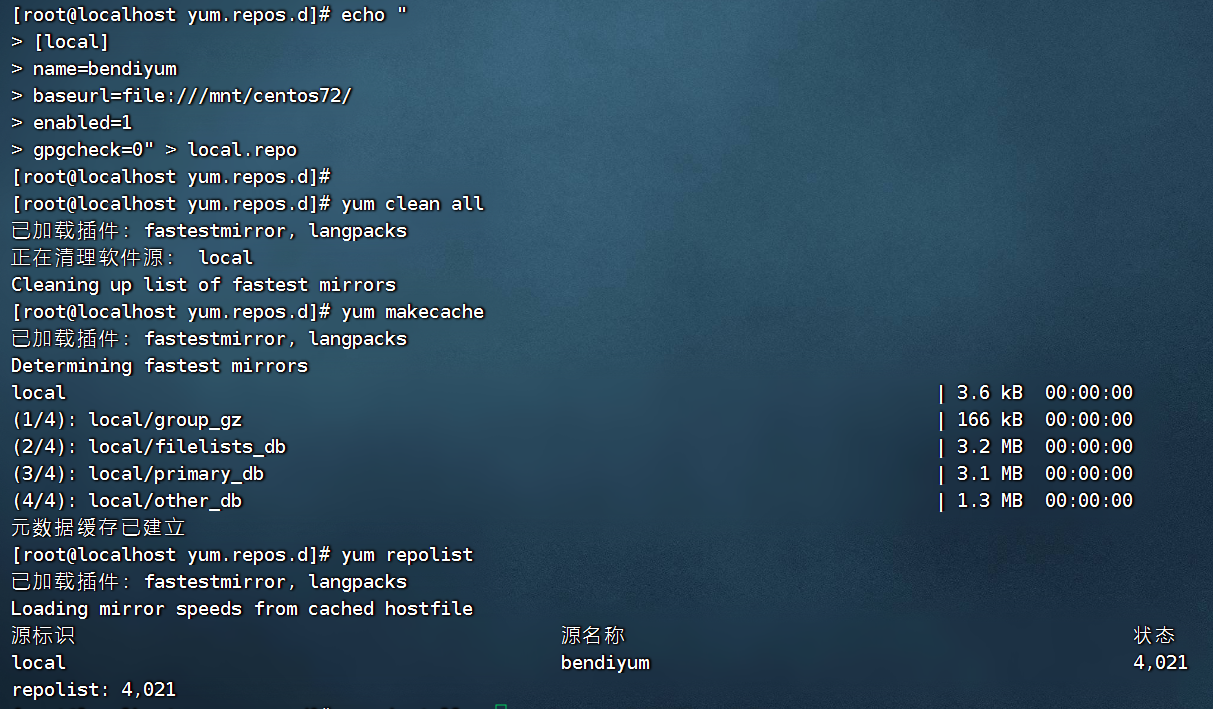
尝试使用yum
yum install -y tree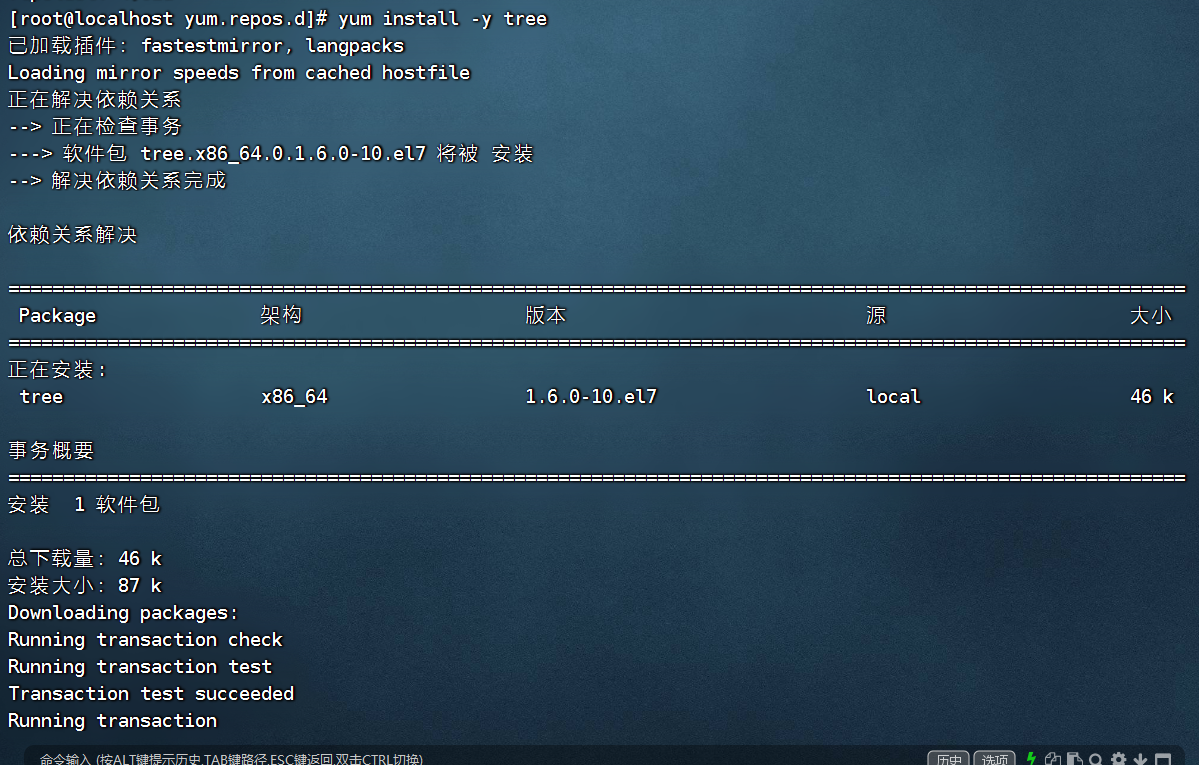
本地yum源配置完成
2.2.3 centos本地yum源一键配置
只需要输入下面命令即可
当服务器可以访问公网时
wget -p /mnt/ -o centos.iso http://mirrors.aliyun.com/centos/7/isos/x86_64/CentOS-7-x86_64-DVD-2009.iso
mkdir /mnt/centos
mount -o loop /mnt/centos.iso /mnt/centos
cd /mnt/yum.repos.d/
mv -r * ..
echo "
[local]
name=bendiyum
baseurl=file:///mnt/centos72/
enabled=1
gpgcheck=0" > local.repo
yum clean all
yum makecache
yum repolist当服务器不可以访问公网时
需要将待挂载的镜像上传到服务器/mnt目录,然后执行下面命令
mv /mnt/* centos.iso
mkdir /mnt/centos
mount -o loop /mnt/centos.iso /mnt/centos
cd /mnt/yum.repos.d/
mv -r * ..
echo "
[local]
name=bendiyum
baseurl=file:///mnt/centos72/
enabled=1
gpgcheck=0" > local.repo
yum clean all
yum makecache
yum repolist2.3局域网共享yum源配置
在内网时,当多台机器需要配置本地同一yum源时,我们不需要在每台服务器上单独配置并挂载镜像,只需要在一台服务器上配置好yum源,并通过httpd服务让其他服务器能够正常访问即可
2.3.1 httpd介绍
httpd是Apache超文本传输协议(HTTP)服务器的主程序。被设计为一个独立运行的后台进程,它会建立一个处理请求的子进程或线程的池。
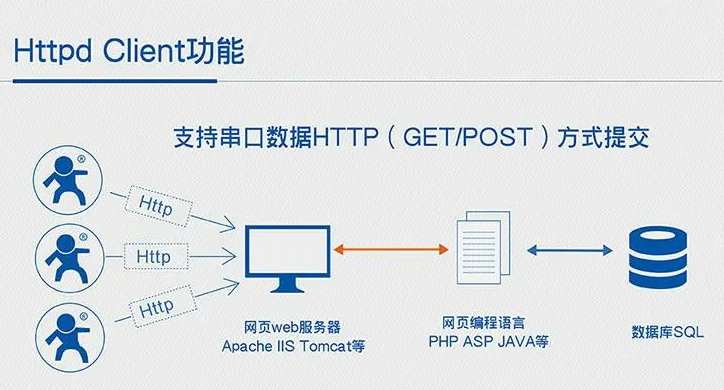
2.3.2 安装并启动httpd
选择一台服务器作为配置节点,通过yum配置httpd,若无法使用yum,可以下载httpd的rpm包上传后安装。
yum install -y httpd 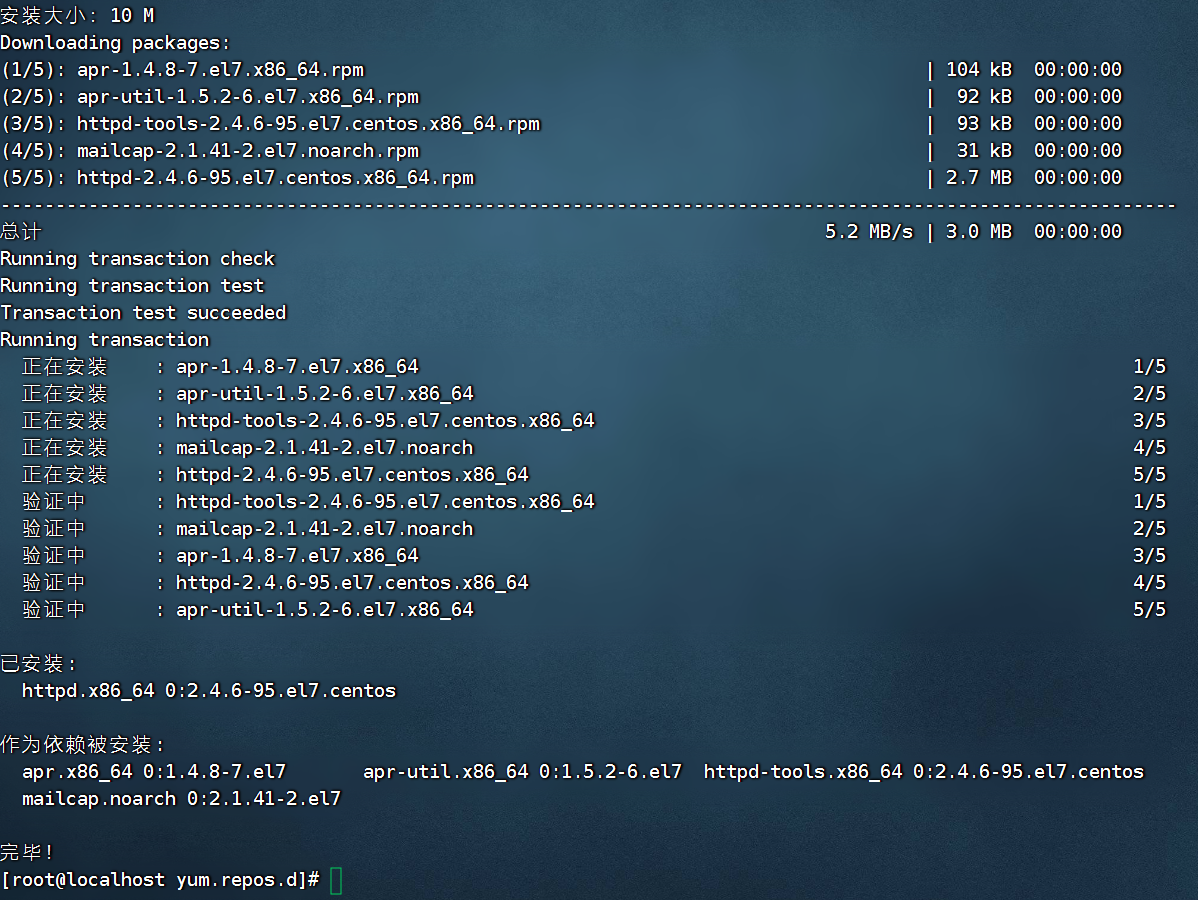
安装后启动httpd,关闭防火墙
systemctl start httpd # 启动httpd
systemctl stop firewalld #临时关闭防火墙
systemctl status httpd #查看httpd是否启动外链图片转存失败,源站可能有防盗链机制,建议将图片保存下来直接上传(img-A4KlmddQ-1678618188009)(https://typorabc.obs.cn-east-3.myhuaweicloud.com/tuchuang//image-20230312175524714.png)
httpd启动成功
使用下面命令查看本机ip
ifconfig 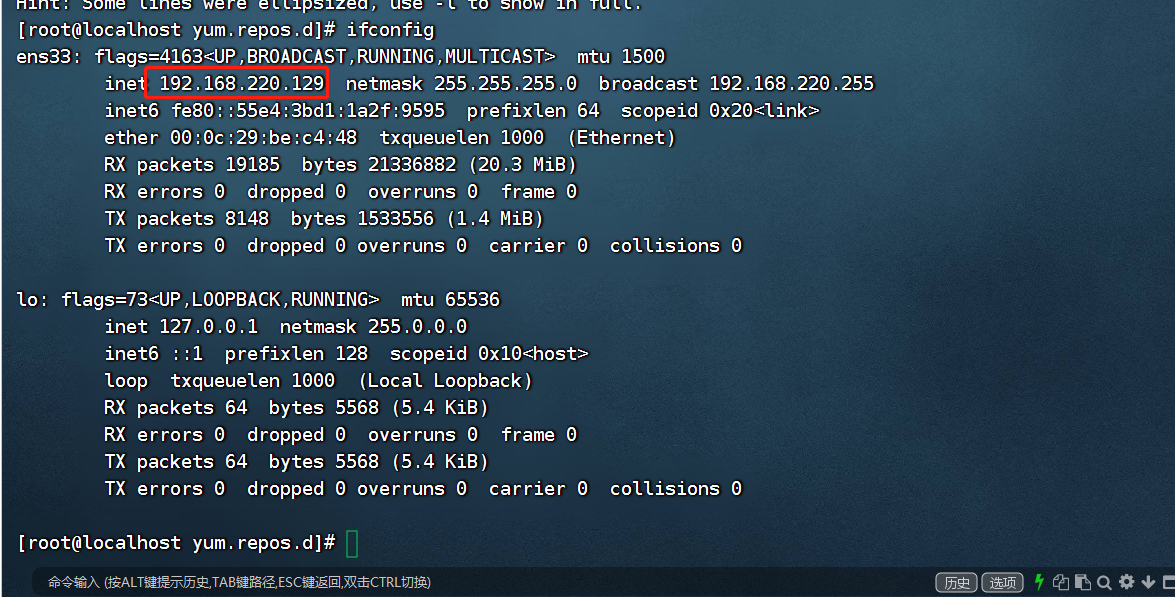
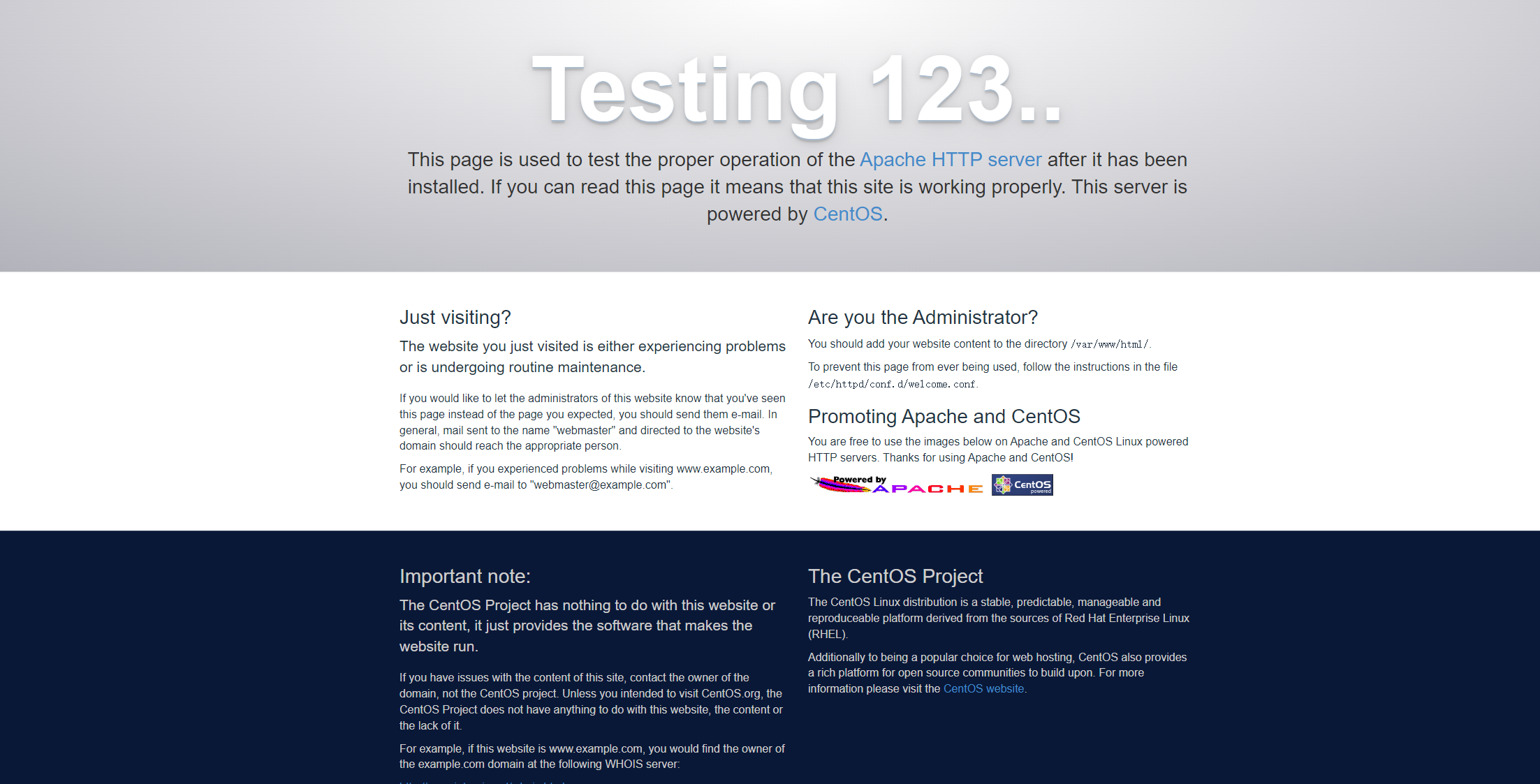
httpd服务的目录文件在/var/www/html下面
进入httpd服务目录,创建文件夹centosiso
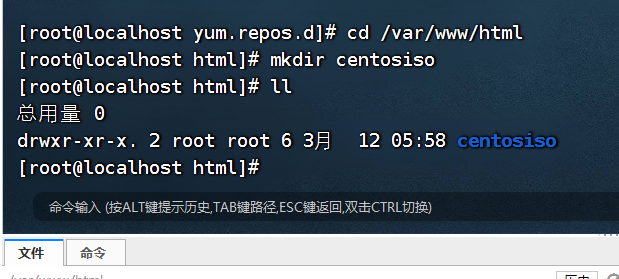
将要挂载的镜像放在/mnt下面,
mv /mnt/* centosiso.iso
mount /mnt/centosiso.iso /var/www/html/centosiso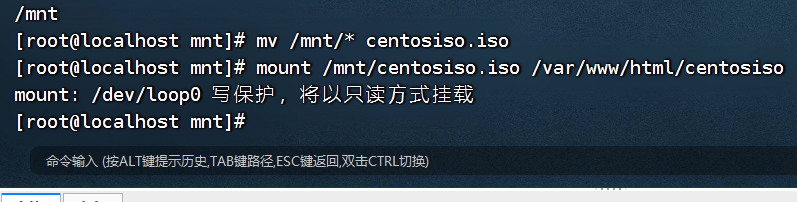
在浏览器访问http://192.168.220.129/centosiso/
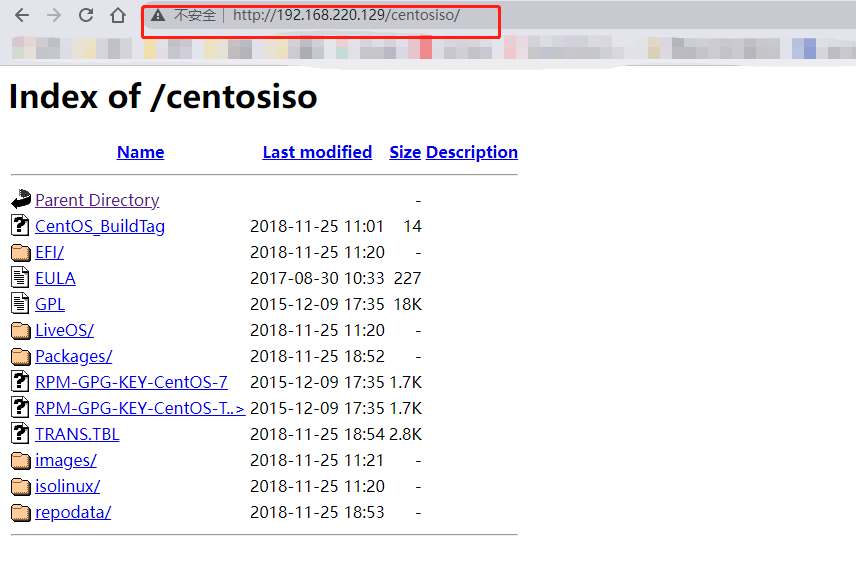
2.3.3访问机配置yum
当在上一台机器已经配置好httpd后,我们选择同一网段内网其他机器配置yum源去访问此台服务器
cd /mnt/yum.repos.d/
mv -r * ..
echo "
[local]
name=net_bendiyum
baseurl=http://192.168.220.129/centosiso/
enabled=1
gpgcheck=0" > local.repo
yum clean all
yum makecache
yum repolist上述命令中的192.168.220.129此处ip地址为挂载镜像的服务器ip
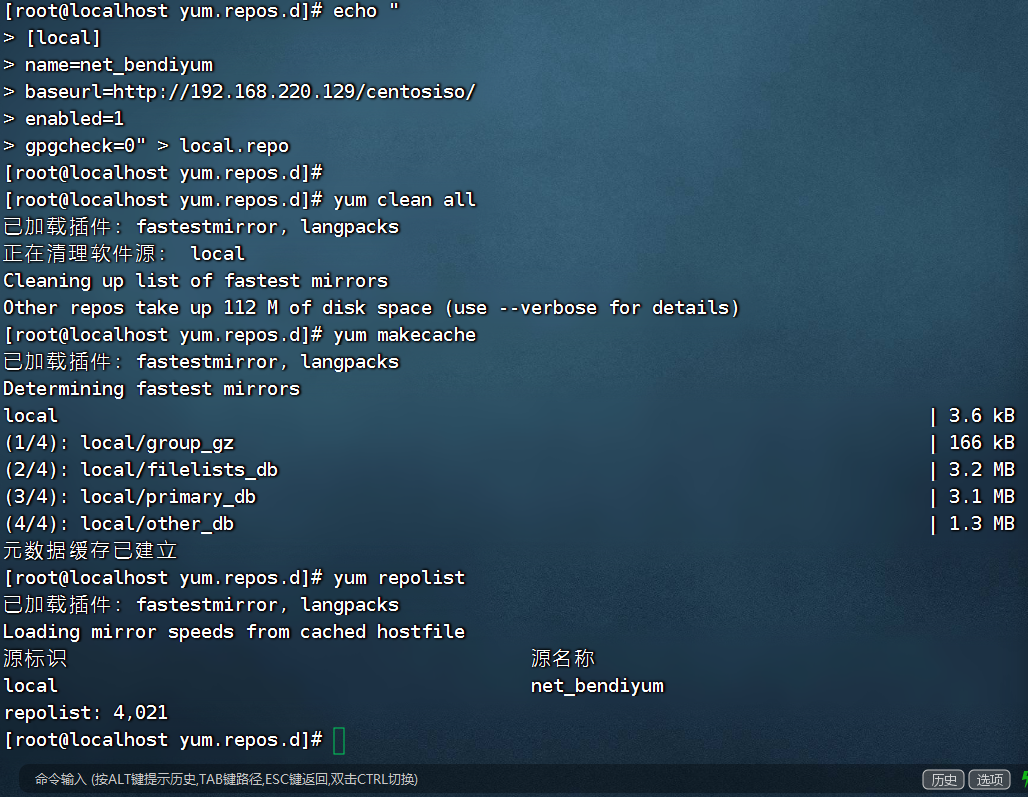
配置完成,此时当内网内其他机器需要使用内网yum源可以使用此方法,当然,挂载其他共享yum也可以使用同样方法
原创声明:本文系作者授权腾讯云开发者社区发表,未经许可,不得转载。
如有侵权,请联系 cloudcommunity@tencent.com 删除。
原创声明:本文系作者授权腾讯云开发者社区发表,未经许可,不得转载。
如有侵权,请联系 cloudcommunity@tencent.com 删除。
