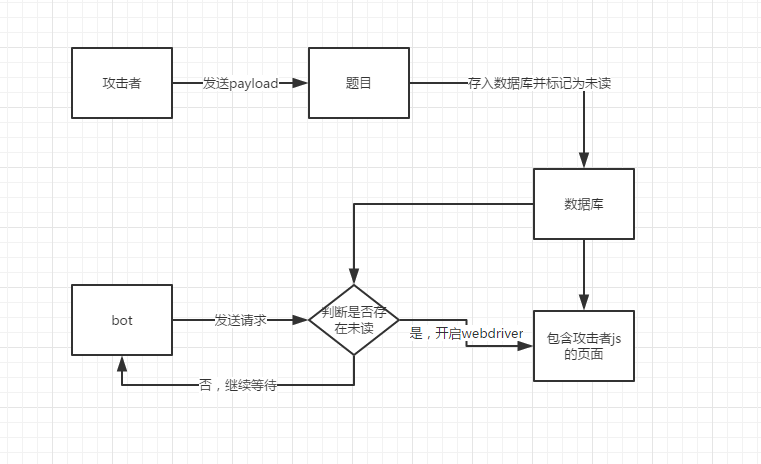Python+Selenium2 搭建自动化测试环境
米扑科技的许多项目都用到了爬虫采集网页数据,突破反爬虫、自动化测试、回归测试也要求米扑考虑构建自动化,来提高整个团队的极致工作效率。
由于忙于需求以及产品的流程规范,现在对于测试技术方面的研究也积累了很多。不过不管做什么,做好最重要!
搞自动化主要是出于团队建设考虑,一方面为了提供测试部门的工作效率,保障产品质量;另一方面,也是为了提升团队成员的测试技能,保证Team良性发展。不过不管如何,自动化是必须要搞,不然繁琐的回归测试是没有任何效率保证和质量保障的。
初步计划通过Python作为脚本语言,Selenium作为web端的测试工具,目前主要是基于web端来构建的。
米扑博客原文:Python+Selenium2 搭建自动化测试环境
Python 安装
yum -y update
yum -y install gcc gcc-g++ python python-devel python-pip
yum -y install Xvfb firefox
pip install pyvirtualdisplay
yum -y install gcc gcc-c++ autoconf libjpeg libjpeg-devel libpng libpng-devel freetype freetype-devel libxml2 libxml2-devel zlib zlib-devel glibc glibc-devel glib2 glib2-devel bzip2 bzip2-devel ncurses ncurses-devel curl curl-devel e2fsprogs e2fsprogs-devel krb5 krb5-devel libidn libidn-devel openssl openssl-devel openldap openldap-devel nss_ldap openldap-clients openldap-servers unzip subversion
pypi 官网: https://pypi.python.org/pypi
pip 官网: https://pypi.python.org/pypi/pip/
bs4 官网: https://pypi.python.org/pypi/beautifulsoup4/
setuptools 官网: https://pypi.python.org/pypi/setuptools/
selenium 官网:https://pypi.python.org/pypi/selenium
tornado 官网: https://pypi.python.org/pypi/tornado
tornado 官网:http://www.tornadoweb.org
tornado github: https://github.com/tornadoweb/tornado/
PyVirtualDisplay 官网: https://pypi.python.org/pypi/PyVirtualDisplay (包含 xvfb)
PyVirtualDisplay github: https://github.com/ponty/PyVirtualDisplay
firefox 老版本下载:http://ftp.mozilla.org/pub/firefox/releases/ (推荐)
本节主要记录简单搭建Python+Selenium测试环境的过程,具体如下:
基础环境:windows 7 64bit
1、构建python开发环境,版本为当前最新版本python2.7.5
在python官方网站选择下载最新windows安装包:python-2.7.5.amd64.msi,
注意这里选择64bit的。安装完之后,需要在系统的环境变量path中加入C:\Python27,然后可以在命令行。
2、SetupTools和pip工具安装
这两个工具都是属于python的第三方工具包软件,有点类似于linux下的安装包软件,不过pip比SetupTools功能更强大。
SetupTools官方解释:Download, build, install, upgrade, and uninstall Python packages -- easily!
在python的官方网站上可以找到SetupTools的下载,这里Windows只提供了32bit的下载,setuptools-0.6c11.win32-py2.7.exe,直接双击安装即可。
pip官方解释:A tool for installing and managing Python packages.
cmd进入命令行:easy_install pip 在线安装即可。
备注:此处需要注意的是,当安装SetupTools之后,就可以在python安装目录下看到Script目录,如下图所示:

这个目录生成之后,需要在系统环境变量的中加入 path:C:\Python27\Scripts,然后才可以在命令使用easy_install命令进行pip在线安装。
3、安装 Selenium
selenium 官方下载:https://pypi.python.org/pypi/selenium#downloads
selenium 最新版本:selenium-2.53.4.tar.gz
这里因为需要将Python和Selenium进行组合,当然Selenium也提供了基于python的实现,所以就需要把Selenium的包安装到python库中去,以便于python开发时进行调用。
在cmd进入命令行:pip install selenium 执行之后,将自动化搜寻最新的selenium版本下载并安装,如下图所示:

以上显示,则表明在线安装selenium成功!
4、Python + Selenium 示例
这里可以直接在python的编辑中编写如下程序,并保存hello_selenium.py
12345678 | from selenium import webdriver driver = webdriver.Firefox() driver.get(‘https://blog.mimvp.com’) assert "blog.mimvp.com 博客".decode('utf-8') in driver.title print driver.title driver.close() |
|---|
在python编辑器里面操作F5运行即可,看看是否成功调用Firefox浏览器。。。
以上一个基础的Python+Selenium的自动化环境已经搭建完成。
Selenium 多浏览器实现
构建Python+Selenium2自动化测试环境完成之后,就需要测试支持python的selenium的版本是否都支持在不同浏览器上运行,当前我们分别在三个最通用的浏览器上(IE,Chrome,FireFox)通过脚本来测试。
1) IE 浏览器
在IE浏览器上运行测试脚本,首先需要下载IEDriverServer.exe,放在IE浏览器的安装目录且同级目录下,脚本如下:
123456789101112131415161718 | import osfrom selenium import webdriverfrom selenium.webdriver.common.keys import Keys iedriver = "C:Program FilesInternet ExplorerIEDriverServer.exe" # IE driveros.environ["webdriver.ie.driver"] = iedriver driver = webdriver.Ie(iedriver)driver.get("https://blog.mimvp.com")assert "Python" in driver.title elem = driver.find_element_by_name("q")elem.send_keys("selenium")elem.send_keys(Keys.RETURN)assert "mimvp.com" in driver.title driver.close()driver.quit() |
|---|
2)Chrome 浏览器
在Chrome浏览器上运行测试脚本,首先需要下载ChromeDriver.exe,放在Chrome浏览器的安装目录且同级目录下,脚本如下:
1234567891011121314151617 | import osfrom selenium import webdriverfrom selenium.webdriver.common.keys import Keys chromedriver = "C:Program Files (x86)GoogleChromeApplicationchromedriver.exe"os.environ["webdriver.chrome.driver"] = chromedriverdriver = webdriver.Chrome(chromedriver) driver.get("https://blog.mimvp.com")assert "Python" in driver.titleelem = driver.find_element_by_name("q")elem.send_keys("selenium")elem.send_keys(Keys.RETURN)assert "mimvp.com" in driver.title driver.close()driver.quit() |
|---|
注意官网的介绍:
Chrome Driver is maintained / supported by the Chromium project iteslf. 看来如果使用 new ChromeDriver() 的话,应该要安装 Chromium 而不是 Chrome,我现在懒得折腾了,有兴趣的童鞋可以试验一下。
3) Firefox 浏览器
在Firefox浏览器上运行测试脚本,具体如下:
12345678910111213 | from selenium import webdriverfrom selenium.webdriver.common.keys import Keys driver = webdriver.Firefox()driver.get("https://blog.mimvp.com/")assert "Python" in driver.titleelem = driver.find_element_by_name("q")elem.send_keys("selenium")elem.send_keys(Keys.RETURN)assert "mimvp.com" in driver.title driver.close()driver.quit() |
|---|
Selenium 虚拟浏览器静默执行(不打开窗体)
使用selenium打开网页时,FireFox浏览器会在虚拟窗体中显示,不会在当前用户窗体中打开。
应用场景:
非常适合在服务器端执行;非常人性化的不打扰当前用户工作,赞!
On *nix, you can run WebDriver in a headless (virtual) display to hide the browser. This can be done with Xvfb.
I personally use Python on Linux, and the PyVirtualDisplay module to handle Xvfb for me.
Code for running headless would look like this:
#!/usr/bin/env python
from pyvirtualdisplay import Display
from selenium import webdriver
display = Display(visible=0, size=(800, 600))
display.start()
# now Firefox will run in a virtual display.
# you will not see the browser.
browser = webdriver.Firefox()
browser.get('https://www.mimvp.com')
print browser.title
browser.quit()
display.stop()Install dependencies on Debian/Ubuntu:
$ sudo apt-get install xvfb python-pip
$ sudo pip install pyvirtualdisplay或 CentOS 系统上
$ yum install Xvfb python-pip // yum install xorg-x11-server-Xvfb
$ yum --enablerepo=remi install firefox
$ pip install pyvirtualdisplay或 AWS EC2 系统上
$ wget https://lambda-linux.io/epll-release-2015.09-1.1.ll1.noarch.rpm
$ yum -y install epll-release-2015.09-1.1.ll1.noarch.rpm
$ yum --enablerepo=epll install firefox-compat下载firefox,解压,软链接
wget http://download.firefox.com.cn/releases/firefox/45.0/en-US/Firefox-latest-x86_64.tar.bz2 tar jxvf Firefox-latest-x86_64.tar.bz2 mv Firefox-latest-x86_64 firefox ln -s /home/ec2-user/tool-server/firefox/firefox /usr/bin/firefox
参考: Announcing Firefox Browser Support for Amazon Linux
firefox 更多老版本下载:http://ftp.mozilla.org/pub/firefox/releases/ (推荐)
错误1:
如果报错,则更新selenium到最新版,错误信息:
Message: Can't load the profile. Profile Dir: %s If you specified a log_file in the FirefoxBinary constructor, check it for details.
pip install -U selenium (高版本CentOS 7、Firefox、Selenium,此方法没用)
错误2:
easyprocess.EasyProcessCheckInstalledError: cmd=['Xvfb', '-help']
OSError=[Errno 2] No such file or directory
Program install error!
解决:
1 | pip install xvfbwrapper |
|---|
错误3:
selenium.common.exceptions.WebDriverException: Message: 'geckodriver' executable needs to be in PATH.
这是因为Firefox高版本需要使用 geckodriver 来驱动,不再使用Seleniu默认自带的Firefox webdriver。
我们只需要在 github 下载 geckodriver 并将其所在的路径设为环境变量即可解决。
解决:
1 | brew install geckodriver |
|---|
或下载安装低版本firefox
firefox-45.0.2.tar.bz2
firefox 更多老版本下载:http://ftp.mozilla.org/pub/firefox/releases/ (推荐)
应用实例:
1234567891011121314151617181920212223242526272829303132 | import bs4from selenium import webdriverfrom pyvirtualdisplay import Display def spider_url(self, url, index, total): print("%d/%d - url: %s" % (index, total, url)) content = '' browser = None table_soup = [] try: display = Display(visible=0, size=(800, 600)) display.start() # now Firefox will run in a virtual display. # you will not see the browser. browser = webdriver.Firefox() # 打开 FireFox 浏览器 browser.set_page_load_timeout(60) browser.get(url) content = browser.find_element_by_class_name('table') # 通过标记id 获取网页的内容 content = browser.page_source self.kill_firefox(browser) display.stop() content = bs4.BeautifulSoup(content, from_encoding='GB18030') table_soup = content.find('table', {"class":"table"}).find_all("tr") except Exception as ex: print("error msg: " + str(ex)) self.kill_firefox(browser) |
|---|
还有一种静默执行的方法(供参考):
I easily managed to hide the browser window.
Just install PhantomJS. Then, change this line:
driver = webdriver.Firefox()to:
driver = webdriver.PhantomJS()The rest of your code won't need to be changed and no browser will open. For debugging purposes, use driver.save_screenshot('screen.png') at different steps of your code.
总结
通过以上三个不同浏览器上的测试,说明selenium在python中的运用于其Java版本都是一样。
由于Firefox是默认安装路径,webdriver可以正常访问找到他,如果非系统默认安装路径,则需要跟IE和Chrome一样来设置driver路径。


![[Python从零到壹] 九.网络爬虫之Selenium基础技术万字详解(定位元素、常用方法、鼠标操作)](https://ask.qcloudimg.com/http-save/yehe-8243071/df948aca0ffac03c8fe2b94268b27e7b.png)